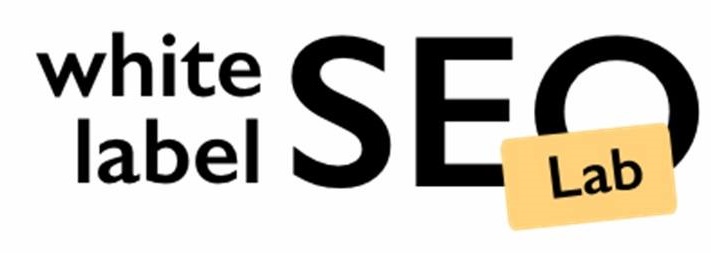Manual for Managing Users in WordPress
Too Many Requests from Your Network
Please complete verification to access this content.
Guidelines for Manual for Managing Users in WordPress
This manual explains how to create, edit and delete users in the WordPress CMS
Log into CMS
You will need to have administrative permissions in order to manage users.
Start by logging into the CMS, and go to Users.
Note: Options in this menu could be different for your CMS, however, Users are always available.
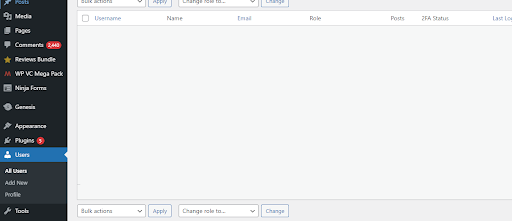
The Users section of the CMS includes CMS users, but could also include users of the website if the website includes a sign-in function or eCommerce accounts.
Adding Users
1.Click on the Add User button:

Fill in the fields:
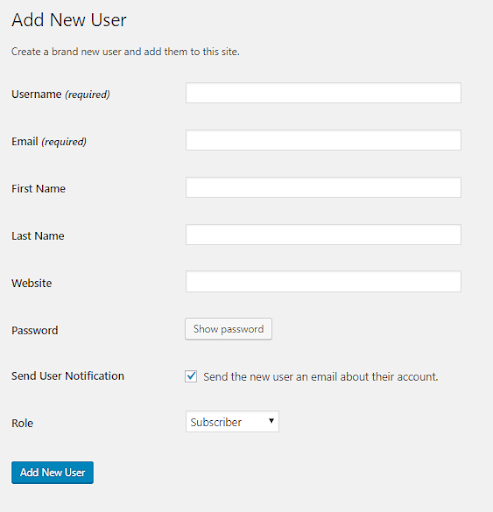
- Username: email address of the user
- Website: not needed
- Password: click on Show Password to see the password generated. You can shorten it, or update it. We recommend that the password is random.
- Role: select desired permission level. Options include:
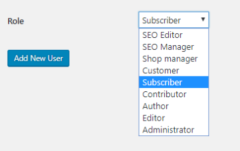
5. Save by clicking on Add New User button
Editing Users
- When first entering the Users section, you will see a full list of users in the main content space of the page. Search for the user you want to edit using the search field on the top:

- You will see the resultant list. Select the desired user and edit relevant fields. Note that there will be many irrelevant fields that do not have a purpose for your website but are standard with WordPress or plugins. Only update what you need.
- Click on the Update User button to save changes.
Deleting Users
1) When first entering the Users section, you will see a full list of users in the main content space of the page. Search for the user you want to edit using the search field on the top:

2) You will see the resultant list. Select the desired user by clicking on the checkbox next to the record. Note that there will be many irrelevant fields that do not have a purpose for your website but are standard with WordPress or plugins.

3) Use the Bulk Actions dropdown above the list and select Delete. Then click on the Apply button.
4) You will get a popup that asks what to do with content that is associated to that user:
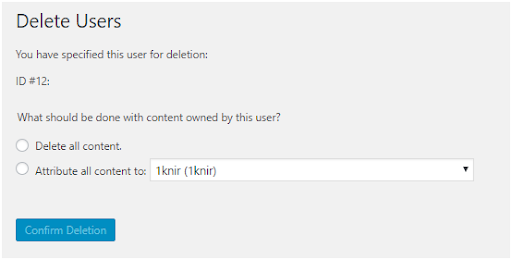
This is for blog content primarily. You should always Attribute all content to another User from the dropdown.
5) Click on the Confirm Deletion button to finalize the deletion of this User.
If you looking for a white label SEO company to manage your website then contact us today!
I am 10-year experienced digital marketing expert with experience of managing Local SEO, PPC, and Social media accounts.