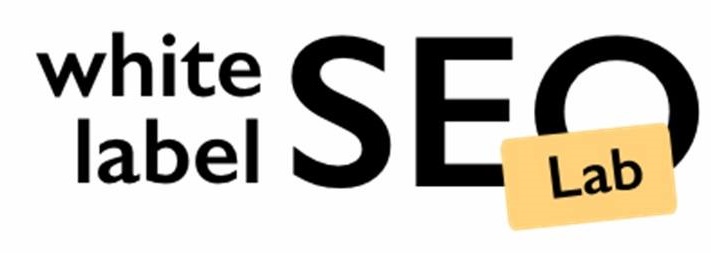How to Link Business Profile to Google Ads in 5 Steps
Want to boost your local business online? Connecting your Google Business Profile with Google Ads is a smart move. This link helps your ads show up better for people nearby, making it easier for them to find you. This guide will walk you through how to link your Google Business Profile to Google Ads, step by step, so you can get more customers through your door.
Key Takeaways
- Linking your Google Business Profile to Google Ads helps your local ads work better.
- You need a verified Google Business Profile and access to your Google Ads account to start.
- The process involves going into Google Ads, finding the ‘Linked Accounts’ section, and selecting Google Business Profile.
- Make sure to confirm the link request in your Google Business Profile once you’ve sent it from Google Ads.
- Once linked, you can use location extensions to show your business address and directions in your ads, helping people find you easily.
Why Link Your Google Business Profile to Google Ads?
Linking your Google Business Profile to Google Ads is a smart move for any business wanting to boost its local presence. It’s all about making it easier for potential customers in your area to find you when they’re searching online. This connection can significantly improve your ad performance and visibility in local searches.
Think of it as connecting two powerful tools to work together, making your marketing efforts more effective and efficient. It’s not just about showing up in more searches; it’s about showing up in the right searches, with the right information, at the right time.
By linking these platforms, you’re essentially streamlining the process for customers to find, learn about, and engage with your business. It’s a win-win situation that can lead to increased traffic, leads, and sales.
Here’s why how to link a business profile to Google Ads is a game-changer:
- Enhanced Visibility: Your ads can display your address, phone number, and even a map, making it super easy for local customers to find you.
- Improved Relevance: Linking your profile helps Google understand your business better, so your ads are more likely to appear in relevant search results.
- Better Insights: You’ll gain access to valuable data about how people are interacting with your ads and your business profile, helping you refine your marketing strategy.
Benefits of Connecting Google Business Profile to Google Ads for Local SEO

Linking your Google Business Profile to Google Ads is a smart move if you’re serious about local SEO. It’s not just about showing up in searches; it’s about making sure the right people find you, and that they have all the info they need to become customers. Think of it as supercharging your local ad campaigns.
Here’s why it matters:
- Better Visibility: When your accounts are linked, your ads can display your address, phone number, and even a map. This makes it way easier for potential customers to find you, especially on mobile.
- Improved Ad Relevance: Google uses the information in your Business Profile to make sure your ads show up for relevant searches. This means you’re more likely to attract people who are interested in what you offer.
- Enhanced Local Targeting: You can target your ads to people in a specific geographic area around your business. This is perfect for driving foot traffic and reaching local customers.
- Increased Trust and Credibility: Showing verified business information in your ads builds trust with potential customers. They’re more likely to engage with businesses that have accurate and accessible contact details.
- Easy Customer Experience: Providing consistent information across your ads and Business Profile ensures customers have a smooth experience, making it easier for them to contact you or visit your location.
Linking these two platforms gives you access to detailed insights about how users interact with your ads and Business Profile listing. You can track actions like clicks, calls, and direction requests, helping you refine your marketing strategy.
Connecting your Google Business Profile with Google Ads is a simple step that can have a big impact on your local SEO. It helps you reach more customers, improve your ad performance, and grow your business.
What You Need Before Linking: Prerequisites and Account Access
Okay, so you’re ready to connect your Google Business Profile to Google Ads. Awesome! But before you jump in, let’s make sure you have all your ducks in a row. It’s like baking a cake – you gotta have the ingredients ready before you start mixing.
First off, you need a Google Account. I mean, who doesn’t these days? But seriously, it needs to be the one associated with your business. You’ll also need both a Google Ads account and a verified Business Profile. If you haven’t claimed or verified your profile, do that first. Trust me, it’ll save you a headache later.
Now, let’s talk about access. You need to have admin access to both accounts. This is super important. If you’re not an admin, you won’t be able to link them. So, either get the right permissions or ask the current admin to do it for you.
Finally, have a clear idea of what you want to achieve by linking these accounts. Are you trying to get more foot traffic? Increase brand awareness in your local area? Drive more calls to your business? Knowing your goals will help you optimize your campaigns later on.
Linking your Google Business Profile to Google Ads is a smart move for local businesses. It helps improve your visibility in local search results and can drive more customers to your door. Just make sure you have the right access and a clear plan before you start.
Step 1: Sign in to Your Google Ads Account
Okay, first things first, you can’t do anything until you’re actually in your Google Ads account. Seems obvious, right? But sometimes the obvious stuff is what trips us up. Make sure you’re using the right Google account – the one connected to your business. I can’t tell you how many times I’ve started doing something, only to realize I was logged into my account instead. Super annoying.
Here’s a quick rundown:
- Open your web browser and go to the Google Ads website.
- Click the “Sign In” button, usually in the top right corner.
- Enter the email address and password associated with your Google Ads account.
- If you have multiple Google accounts, double-check that you’re selecting the correct one. It’s easy to mix them up!
If you’re managing multiple Google Ads accounts, pay extra attention here. Selecting the wrong account means you’ll be linking the Business Profile to the wrong place, and that’s just a headache waiting to happen. Take a second to confirm you’re in the right spot before moving on. Trust me, it’ll save you time in the long run.
And that’s it! You’re in. Now we can move on to the next step.
Step 2: Navigate to the ‘Linked Accounts’ Section in Google Ads
Okay, you’re logged into Google Ads. Now what? Finding the ‘Linked Accounts’ section is your next move. It’s not always super obvious, but once you know where to look, it’s a breeze. Think of it as finding the secret passage to connect your business profile and ads.
First, look for the ‘Tools & Settings’ icon. It usually looks like a wrench or a gear, and it’s often in the top right corner of your Google Ads dashboard. Click on that, and a drop-down menu will appear.
From there, you’re looking for something that says ‘Linked accounts’. It might be under a ‘Setup’ heading, or it might be listed directly in the menu. Click on ‘Linked accounts’, and you’ll see a list of different platforms you can connect to Google Ads. This is where the magic starts to happen. You’ll see options like YouTube, Google Analytics, and, of course, Google Business Profile. This is where you’ll manage all your account connections.
It’s important to note that the Google Ads interface can change from time to time. If you don’t see ‘Linked accounts’ exactly where I described, poke around in the ‘Tools & Settings’ menu. Google likes to move things around, but the general idea is always the same: find the place where you can connect other Google services to your Ads account.
Now you’re ready for the next step: finding Google Business Profile in that list and starting the linking process.
Step 3: Select ‘Google Business Profile’ from the Available Options
Okay, so you’ve made it to the ‘Linked Accounts’ section in Google Ads. Now what? Time to find the Google Business Profile option. It’s usually listed among other Google services you can connect to, like YouTube or Google Analytics. This step is important because it tells Google Ads that you want to use your Business Profile data to enhance your ad campaigns.
Once you’re in the ‘Linked Accounts’ area, you’ll see a list of different services. Look for something that says ‘Google Business Profile’ or maybe just ‘Business Profile’. It might have a little icon next to it, often the Google Maps pin icon. Click on that option to move forward. This action tells Google Ads you’re serious about connecting your business info to your ads. If you’re having trouble finding it, double-check that you’re in the right section of Google Ads – it can be a bit confusing sometimes.
Linking your Google Business Profile is a great way to improve your local SEO. It helps customers find your business more easily when they search for related products or services in their area. Plus, it makes your ads more relevant and engaging, which can lead to higher click-through rates and better overall performance.
After you click on the Google Business Profile option, you’ll be taken to the next step, where you can either choose an existing profile or request access to one. Make sure you have the right account access before proceeding.
Step 4: Choose or Request Access to the Correct Business Profile

Okay, so you’ve made it to the point where Google Ads is showing you potential Business Profiles to link. This is where you need to be extra careful. You don’t want to accidentally link to the wrong business, trust me, it’s happened to me before.
First, you’ll see a list of Business Profiles that Google thinks might be yours. This is usually based on your website’s domain or other information it can find. Carefully review each profile to make sure it matches your actual business. Check the name, address, phone number, and website. If everything looks right, select that profile.
But what if you don’t see your Business Profile listed? No problem! You can request access. Here’s how that usually goes:
- If your Business Profile isn’t listed, there’s usually an option to search for it. Look for a link that says something like “I don’t see my business” or “Request Access”.
- You’ll probably need to enter some information to help Google find your profile. This might include your business name, address, and phone number.
- Once you find your profile, you can request access. This sends a request to the current owner of the Business Profile, who will need to approve it. This is why it’s important to link accounts correctly.
Make sure the email address associated with your Google Ads account is one that you actively check. The notification about the link request will be sent there, and you don’t want to miss it.
It’s also worth noting that if you already manage the Business Profile with the same Google account you’re using for Google Ads, the linking process is usually automatic. You just need to confirm that you want to link the two accounts. If you’re setting up your business profile for the first time, make sure all the information is accurate. This will help Google Ads find it more easily.
Step 5: Confirm and Approve the Link Request in Google Business Profile
Okay, so you’ve requested the link from Google Ads. Now, it’s time to head over to your Google Business Profile to make it official. This step is super important because it gives you the final say in connecting the two accounts. If the email addresses for your Google Ads and Google Business Profile are different, this approval step is a must.
You’re telling Google, “Yes, I want these two accounts to talk to each other!”
Finding the Request
First things first, sign in to the Google account you use to manage your Google Business Profile. Once you’re in, look for a notification or alert about a pending link request. It might be on the dashboard or in the settings menu. Google sometimes hides these things, so poke around a bit if you don’t see it right away.
Reviewing the Details
Before you click that approve button, take a second to review the details of the request. Make sure it’s coming from the correct Google Ads account. You don’t want to accidentally link to the wrong account, trust me. Check the account ID or name to be sure.
Approving the Link
Once you’re sure everything looks good, go ahead and approve the link request. This is usually a simple click of a button that says “Approve” or “Confirm.” After you do that, Google will start syncing information between your Business Profile and your Ads account. This can take a little bit, so don’t worry if you don’t see changes immediately.
Approving the link is like giving Google the green light to start sharing data between your Business Profile and Ads account. This data helps Google show your ads to the right people and track how well they’re performing.
Troubleshooting
Sometimes, things don’t go as planned. If you don’t see the link request in your Google Business Profile, double-check that you requested it from Google Ads using the correct account. Also, make sure you’re logged into the right Google account in your Business Profile. If you’re still having trouble, try requesting the link again from Google Ads. And if all else fails, Google’s help center is your friend.
How Location Extensions Work Once the Profile is Linked

Okay, so you’ve linked your Google Business Profile to Google Ads. What happens now? Well, the magic starts with location extensions. These extensions show your business address, phone number, and a map marker right alongside your ads. This is super useful for people searching for local businesses like yours.
Location extensions make it easier for potential customers to find and contact you. They’re designed to boost your local presence and drive more foot traffic to your store. Let’s break down how they work.
Think of it this way:
- Increased Visibility: Your ads now stand out more with extra information.
- Easy Navigation: Customers can click to get directions straight to your business.
- Direct Contact: A call button lets people reach you instantly.
Linking your Google Business Profile and Google Ads is like giving your ads a local superpower. It helps you connect with nearby customers who are actively searching for what you offer. It’s a simple step that can make a big difference in your local ad performance.
Location extensions are not just about showing your address; they’re about making it incredibly easy for customers to choose you. By providing all the necessary information upfront, you reduce friction and increase the likelihood of a visit or a call. Make sure your Business Profile locations are up to date!
Using Linked Google Business Profiles to Boost Local Ad Performance
So, you’ve linked your Google Business Profile to Google Ads – great! Now what? It’s time to put that connection to work and seriously boost your local ad performance. It’s not just about having them linked; it’s about how you use that link to your advantage. Let’s explore some ways to make your local ads shine.
One of the most immediate benefits is the ability to show more relevant information to potential customers. Think about it: someone searches for “pizza near me,” and your ad pops up not only with a catchy headline but also with your address, phone number, and even a link to get directions. That’s powerful stuff. It makes it super easy for customers to find you and choose you over the competition.
Linking your Google Business Profile and Google Ads is like giving your ads a local superpower. It helps you stand out in a crowded market and attract customers who are actively looking for what you offer, right in their neighborhood.
Here are some ways to use the link to your advantage:
- Location Extensions: These are a game-changer. They display your business address, phone number, and a map marker directly in your ads. This makes it incredibly easy for potential customers to find your physical location. Think of it as a digital storefront right in the search results. You can even create location assets to make sure your ads are showing the right information.
- Call Extensions: Make it simple for customers to contact you directly from your ad. A simple click can connect them to your business, perfect for those urgent inquiries or quick questions.
- Promote Special Offers: Use your Google Business Profile to highlight deals, discounts, or special promotions. These can then be reflected in your ads, giving customers an extra incentive to choose your business. Think “10% off Tuesdays” or “Free appetizer with entree.”
- Showcase Reviews: Positive reviews build trust. When your ads display your star rating and customer reviews, it instantly boosts your credibility and encourages more clicks. People trust what other people say, so make those reviews work for you.
By strategically using these features, you can significantly improve your ad’s click-through rate (CTR), conversion rate, and overall ROI. It’s all about making it as easy as possible for local customers to find you, trust you, and choose you.
SEO Lab Tip: Optimize Your Business Info for Better Ad Rankings
It’s easy to set up your Google Ads and link them to your Business Profile, but don’t forget the details. A well-optimized Business Profile can significantly improve your ad rankings and attract more local customers. Think of it as making sure your shop window looks its best – you want to grab people’s attention and make them want to come inside.
Here are a few things to keep in mind:
- Complete all sections: Don’t leave any blanks. Fill out every field in your Business Profile with accurate and detailed information. This includes your business name, address, phone number, website, hours of operation, categories, and attributes. The more information you provide, the better Google can understand your business and match it with relevant searches.
- Use high-quality photos: Visuals matter! Add attractive and professional photos of your business, products, and services. Photos can help you stand out from the competition and give potential customers a better sense of what you offer. Make sure your photos are well-lit, in focus, and accurately represent your business.
- Keep your information up-to-date: Stale information is a no-no. Regularly review and update your Business Profile to ensure that all the information is accurate and current. This includes your hours of operation, contact information, and any special offers or promotions. Nothing is worse than a customer showing up at a closed business because the hours weren’t updated.
Think of your Google Business Profile as your digital storefront. You want it to be inviting, informative, and easy to find. By optimizing your profile, you can improve your ad rankings, attract more local customers, and grow your business.
Also, consider these points:
- Local Keywords: Use local keywords in your business description and other relevant sections of your profile. This will help Google understand what your business does and who your target audience is.
- Monitor Reviews: Encourage customers to leave reviews and respond to them promptly, both positive and negative. Reviews can significantly impact your ad rankings and your business’s reputation.
- Posts: Use Google Business Profile posts to share updates, promotions, and events with your local audience. This can help you engage with potential customers and drive more traffic to your business.
Troubleshooting: Fixing Common Google Ads and Business Profile Linking Issues
It’s not always smooth sailing when linking your Google Business Profile to Google Ads. Sometimes things go wrong, and you need to figure out what’s up. Here’s a breakdown of common issues and how to fix them.
Incorrect Account Access
One of the most frequent problems is having the wrong level of access. Make sure the Google account you’re using in Google Ads has either ‘Owner’ or ‘Manager’ permissions in the Google Business Profile. If you only have ‘Member’ access, you won’t be able to complete the linking process. Ask the profile owner to upgrade your permissions, or have them initiate the link from their Google Ads account.
Verification Issues
Your Google Business Profile must be verified before you can link it to Google Ads. If it’s not, you’ll run into problems.
Here’s how to check and resolve verification issues:
- Sign in to your Google Business Profile account.
- Look for a verification badge or prompt on the dashboard.
- If it’s not verified, follow the steps provided by Google to verify your business. This usually involves receiving a postcard or phone call with a verification code.
Location Mismatch
Sometimes, the address in your Google Ads account doesn’t exactly match the address in your Google Business Profile. This can cause the linking to fail. Double-check that the addresses are identical, including abbreviations, street types (St, Ave, Rd), and suite numbers. Even a small difference can prevent the connection.
Pending or Rejected Link Requests
If you’ve sent a link request but it’s stuck in limbo, it might be pending or was accidentally rejected. Check both your Google Ads and Google Business Profile accounts for pending requests. If a request was rejected, you’ll need to resend it. To view all your Linked Business Profiles, unlink and relink your Google Business Profile. This removes any applied filters.
Conflicting Accounts
Your Google Business Profile may already be linked to a different Google Ads account. This can happen if you have multiple accounts or if a previous agency linked the profile. You’ll need to unlink it from the other account before linking it to your current one. To unlink, go to the “Linked accounts” page in your Business Profile.
Google Ads Policy Violations
If your Google Ads account has policy violations, it can affect your ability to link to your Google Business Profile. Resolve any outstanding policy issues in your Google Ads account before attempting to link. Check the Google Ads Policy Manager for details.
Technical Glitches
Occasionally, technical glitches can prevent the linking process from working. Try these basic troubleshooting steps:
- Clear your browser’s cache and cookies.
- Try a different browser.
- Restart your computer.
- Wait a few hours and try again.
If none of these steps work, contact Google Ads support for assistance. They can help diagnose and resolve more complex issues.
Having trouble connecting your Google Ads with your Business Profile? Don’t worry, we’ve got easy fixes for common problems. Our guide will walk you through each step, making sure your ads and business page work together smoothly. Ready to get your online presence back on track? Visit our website for a free quote and let us help you out!
Frequently Asked Questions
Will my ad performance get better after linking Google Business Profile and Google Ads accounts?
No, your ad performance will get better once you link these two. It helps Google show your ads to people who are more likely to visit your physical store.
Is it required to have a verified Google Business Profile to link it to Google Ads?
Yes, it’s a must to have a verified Google Business Profile to connect it with Google Ads. This makes sure your business info is real and trusted.
What are the good things about linking Google Business Profile to Google Ads?
Linking your Google Business Profile to Google Ads lets your ads show your address, a map, or how far away your business is. This makes your ads more helpful and can bring more people to your store. It also helps you manage your online presence and ads from one spot, and you get good info on how your ads are doing.
How do I create a Smart campaign and link it to my Business Profile?
A ‘Smart campaign’ in Google Ads is a simple way to advertise your business. It automatically helps you reach customers, especially those nearby. To link it to your Business Profile, make sure the same email address is used as an ‘Administrator’ in Google Ads and as an ‘Owner’ or ‘Manager’ in your Business Profile.
Why should I link my Google Business Profile and Google Ads?
You should link them because it makes your ads stronger, especially for local customers. It helps people find your business easily, whether they’re searching online or using Google Maps. This can lead to more visits and sales.
Can I link multiple Google Business Profiles to one Google Ads account?
Yes, you can link more than one Google Business Profile to a single Google Ads account. This is helpful if you have several business locations and want to run ads for each one.
My Google Business Profile isn’t appearing when I try to link it. What should I do?
If your Google Business Profile isn’t showing up, first check that both your Google Ads account and Business Profile use the same Google account or that you have the right permissions. Make sure your Business Profile is verified and active. Sometimes, it just takes a little while for everything to sync up.
How do location extensions work after I link my Google Business Profile?
Linking your profile allows your ads to show ‘location extensions.’ These are extra bits of info like your address, phone number, and a map. When people see your ad, they can easily get directions or call you, which is great for getting more local customers.
I am 10-year experienced digital marketing expert with experience of managing Local SEO, PPC, and Social media accounts.