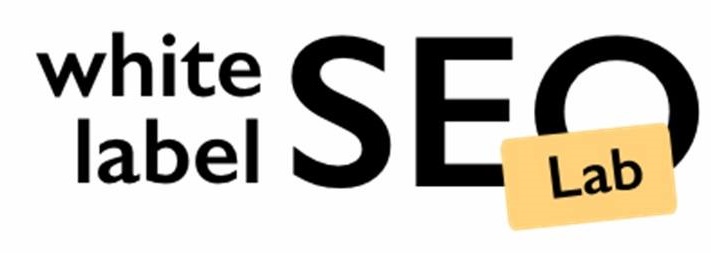How to Request Access to a Google Business Profile for Your Business
Getting your business found online is a big deal these days, and a Google Business Profile is a key piece of that puzzle. But what if someone else already has control of your profile? It happens more often than you’d think. This article will walk you through exactly how to request access to a Google Business Profile, so you can get back to managing your online presence and connecting with customers.
Key Takeaways
- If you’re trying to get control of a Google Business Profile that’s already claimed, you’ll need to formally request access through Google’s system.
- There’s a difference between a personal Google account and an Organization Business Profile Manager when you’re trying to get access.
- After you request access, the current owner gets three days to respond to your request.
- If the current owner doesn’t respond in time, Google has a process for you to claim the business yourself.
- Making sure your Google Business Profile is complete and accurate helps people find your business and builds trust with potential customers.
Why Request Access to a Google Business Profile?
There are several compelling reasons why you might need to know how to request access to a Google Business Profile. Primarily, it’s about managing and optimizing your business’s online presence on Google. A Google Business Profile (GBP) is a powerful tool that allows you to control how your business appears in Google Search and Maps.
Think of it this way:
- Enhanced Visibility: A well-managed GBP increases your chances of appearing in local search results, making it easier for potential customers to find you.
- Improved Customer Engagement: You can respond to reviews, post updates, and share photos, fostering better relationships with your customers.
- Accurate Information: Ensure your business information (address, phone number, hours) is correct and up-to-date, preventing customer frustration.
Requesting access is often necessary when you’re taking over management from someone else, hiring a marketing agency, or claiming a business that hasn’t been properly managed before. It’s a crucial step in ensuring you have control over your business’s online identity.
Without access, you’re essentially leaving your business’s online reputation to chance. You can’t respond to reviews (good or bad), update your business hours for holidays, or add new products or services. This can lead to missed opportunities and a negative impression on potential customers.
Understanding Google Business Profile vs Google My Business
Okay, so here’s the deal: you might hear people use “Google Business Profile” and “Google My Business” interchangeably, and that’s because, for a while, they were the same thing. But Google likes to keep us on our toes, right?
Google My Business was the old name. Back in 2022, Google officially switched over to calling it Google Business Profile. Think of it as a rebrand. It also absorbed Google Places for Business, Google Listings, and Google+ Business Pages. Same product, new name, and maybe a few tweaks under the hood.
So, if you’re reading older articles or watching tutorials, and they mention Google My Business, just know they’re talking about what we now call Google Business Profile. It’s all about keeping your business information up-to-date on Google Search and Maps.
It’s easy to get confused with all the name changes, but the important thing is to focus on managing your business’s online presence through Google’s platform, no matter what they call it this week.
Prerequisites: Individual vs. Organization Accounts
Before you jump into requesting access to a Google Business Profile, it’s important to understand the type of Google account involved. Are you using an individual account, or are you operating under an organization account? This distinction affects how you request and manage access.
The type of account you use determines the process for requesting access.
Individual Google Account
Most people use individual Google accounts (think @gmail.com). These are straightforward and tied to a single person. If you’re a freelancer or small business owner managing your profile, this is likely the type of account you’ll use.
- Easy to set up and manage.
- Directly linked to your personal Google account.
- Suitable for single-person businesses or freelancers.
Organization Google Account
Organization accounts, on the other hand, are designed for agencies or larger businesses managing multiple Google Business Profiles. These accounts offer more control and features for team collaboration. Think of it as a central hub for managing all your clients’ profiles. You can manage multiple client locations efficiently with this type of account.
- Designed for agencies and larger businesses.
- Allows for team collaboration and access management.
- Provides a centralized dashboard for managing multiple profiles.
Using an organization account can streamline the process of requesting and granting access, especially when dealing with numerous clients. It provides a clear structure for managing roles and permissions, ensuring that everyone has the appropriate level of access.
Key Differences
| Feature | Individual Account | Organization Account |
| Best For | Freelancers, small business owners | Agencies, businesses managing multiple locations |
| Collaboration | Limited | Enhanced team collaboration features |
| Access Management | Simpler, direct access | Centralized control over user roles and permissions |
| Scalability | Not ideal for managing many profiles | Designed for managing numerous profiles |
When requesting access, you’ll need to know which type of account the current owner is using. If they have an organization account, you might need specific information, like their name as it appears in the organization’s directory, not just their email address. This is a key detail that can prevent delays in the access request process.
Step 1: Locate the Business Profile on Google or Maps
Okay, so before you can even think about requesting access, you gotta find the darn thing, right? It’s like looking for your keys when you’re already late – frustrating, but necessary. Here’s the lowdown on how to hunt down that Google Business Profile.
First things first, fire up Google or Google Maps. Seriously, that’s step one. No profile-finding magic happens without it.
Search by Business Name and Location
This is the most straightforward method. Type the business name and its city into the search bar. For example, “Joe’s Pizza, Anytown USA.” Google’s pretty smart, so it should pop up. If the business has a physical location, Google Maps is your best bet. It’s usually more accurate for local searches.
Use Google Maps Directly
Sometimes, searching by name isn’t enough, especially if the business name is common. Open Google Maps and zoom in on the area where the business is located. Then, search for the business name. You might have to scroll around a bit, but you’ll usually find it marked on the map. This is super helpful if you’re not 100% sure of the exact business name.
What if You Can’t Find It?
If you’ve searched high and low and still can’t find the business profile, it could mean a few things:
- The business doesn’t have a Google Business Profile (yet!).
- The profile exists but has a slightly different name or address listed.
- There might be some kind of issue with Google’s indexing (rare, but it happens).
If you suspect the business should have a profile but you just can’t find it, try these:
- Check for common misspellings of the business name.
- Try searching using just the business category (e.g., “pizza restaurant” instead of “Joe’s Pizza”).
- Look for the business on other online directories (like Yelp or Yellow Pages) to confirm its name and address, then try searching again.
Finding the profile is half the battle. Once you’ve located it, make sure the information listed (name, address, phone number) is accurate. This will save you headaches later when you’re filling out the access request form. Trust me, I’ve been there.
Step 2: Click “Claim This Business” or “Manage Now”
Okay, so you’ve found your business listing on Google Maps or Search. Now what? This is where you start the process of getting control of your Google Business Profile. Depending on the listing’s current status, you’ll see slightly different options, but they all lead to the same place.
Look for either a “Claim this business” or a “Manage now” button. These are your entry points to either claiming an unmanaged profile or requesting access to one that’s already managed by someone else.
Think of it like this:
- “Claim this business”: This usually appears if Google thinks the business profile hasn’t been claimed by anyone yet. It’s like saying, “Hey, this is my business, and I want to manage it!”
- “Manage now”: This suggests that a profile exists, and Google might think you’re associated with it. Clicking this will likely prompt you to sign in with a Google account to see if you already have access or if you need to request it.
It’s pretty straightforward, but here’s a quick breakdown:
- Find your business listing.
- Spot the “Claim this business” or “Manage now” button.
- Click it!
Don’t overthink it. If you see either of those buttons, you’re on the right track. The next steps will guide you through verifying your association with the business or requesting access from the current owner.
Now, what if you don’t see either of those buttons? Well, that could mean a couple of things. Maybe you’re already listed as an owner or manager (check your Google account!). Or, it could mean the listing is somehow messed up, and you might need to do some extra digging or contact Google support. But for most people, those buttons are the key to unlocking Business Profile management.
Step 3: Use “Request Access” to Contact the Current Owner
Okay, so you’ve found the right Business Profile and clicked either “Claim This Business” or “Manage Now.” Now comes the part where you reach out to whoever currently controls the listing. This is done through the “Request Access” option, which essentially sends a notification to the existing owner.
Understanding the “Request Access” Button
After clicking “Claim this business” or “Manage now”, you might see a message saying someone else manages the profile. This is where the “Request Access” button becomes your best friend. Clicking it initiates the process of contacting the current owner and asking them to grant you access.
What Happens When You Click “Request Access”
Clicking the button doesn’t automatically give you control. Instead, it opens a form (which we’ll cover in the next step) that you need to fill out. This form is your introduction to the current owner, so make it count!
Why Contacting the Owner Is Important
Reaching out to the current owner is a crucial step. It’s about respecting the existing structure and giving them a chance to respond. Maybe they’re willing to hand over control, or perhaps there’s a misunderstanding. Either way, it’s the professional way to handle things. Think of it as sending a polite email before barging into someone’s office. You can add users later, but first you need to get access.
It’s worth noting that Google prioritizes a smooth transition of ownership. They want to ensure that the right people are managing the Business Profile, and contacting the current owner is a key part of that process. It helps prevent disputes and ensures the profile remains accurate and up-to-date.
Step 4: Fill Out the Access Request Form Correctly
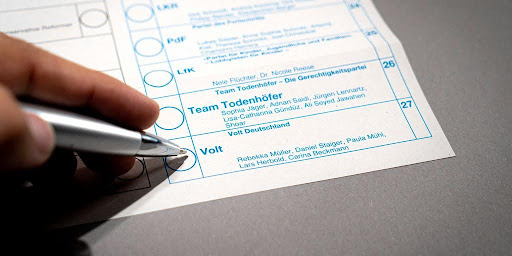
Okay, so you’ve clicked “Request Access” – now comes the part where you need to fill out the form. Don’t just slap something together; this is your chance to make a good impression and show the current owner you’re serious. Accuracy and clarity are key here.
Provide Accurate Information
Make sure all the information you provide is correct. This includes your name, email address, and phone number. If there are any discrepancies, it could raise red flags and lead to your request being denied. Double-check everything before you hit submit. It’s also a good idea to use the same email address associated with your Google account. This helps Google verify your identity and makes the process smoother.
Explain Your Reason for Requesting Access
This is where you sell yourself. Don’t just say “I need access.” Explain why you need access. Are you a marketing agency managing the profile for the business? Are you a new employee taking over the responsibilities? Be specific and professional. A well-written explanation can significantly increase your chances of getting approved. Think of it as a mini cover letter. For example:
“I am writing to request access to this Google Business Profile on behalf of [Business Name]. Our agency, [Your Agency Name], has been hired to manage their online presence and improve their local SEO. Access to the profile will allow us to update business information, respond to customer reviews, and optimize the profile for better visibility.”
Choose the Right Level of Access
The form will likely ask you to specify the level of access you need. There are typically two options: Manager or Owner.
- Manager: This level allows you to do most things, like update information, respond to reviews, and post updates. It’s usually sufficient for marketing agencies or employees managing the day-to-day operations of the profile.
- Owner: This level gives you full control over the profile, including the ability to transfer ownership or remove other users. Only request owner access if you truly need it, such as when you’re taking over the business entirely.
Choosing the appropriate level of access shows that you understand the responsibilities involved and aren’t just trying to grab power. If you are an agency, you might want to set up your Organization Business Profile Manager to manage multiple clients.
Submit a Complete Form
Make sure you fill out every required field on the form. Leaving something blank can delay the process or even lead to your request being rejected. If you’re unsure about something, take the time to research it or ask for clarification. A complete and well-presented form shows that you’re detail-oriented and professional, which can go a long way in getting your request approved.
Step 5: Await Owner Response – What to Expect in 3 Days
Okay, you’ve sent your request. Now comes the waiting game. Google gives the current owner of the Business Profile three days to respond to your access request. It might feel like forever, but try to be patient. Here’s what you can expect during this time:
What Happens During the 3-Day Wait?
You’re in limbo. The current owner gets an email from Google letting them know someone is trying to get access. They have a few options:
- Approve your request: If they approve, you’ll get an email, and you can start managing the profile. Awesome!
- Deny your request: If they deny it, you’ll also get an email. Don’t panic; there are still things you can do (more on that later).
- Ignore your request: This is the most common and annoying scenario. If they do nothing, after three days, you get the option to claim the profile yourself.
Checking the Status of Your Request
To see where things stand, sign in to your Google Business Profile Manager or check the confirmation email you received when you initially sent the request. The email should have a link that takes you directly to the status page.
It’s a good idea to set a reminder for yourself to check back after the three days are up. That way, if the owner doesn’t respond, you can immediately move on to the next step and claim the profile.
What if the Owner Responds?
If the owner responds, great! Hopefully, they approved your request. If they did, make sure to double-check the user roles and permissions to ensure you have the right level of access. If they denied your request, don’t give up. There might be a valid reason, or it could be a mistake. Try reaching out to them directly (if you can find their contact information) to explain your situation and see if you can resolve the issue. Sometimes, a little communication can go a long way.
If No Response: Claim Your Business After Time Lapse
Okay, so you’ve sent your request, waited patiently (or maybe not so patiently), and still crickets? Don’t worry, it happens. Google understands that sometimes business owners are unresponsive, or maybe they’ve moved on. That’s why they have a process in place to let you claim your business profile after a certain amount of time has passed.
Typically, this waiting period is around 3 days. After that, you should get an option to verify the profile yourself.
Here’s what you need to know:
- Check Your Email: Keep an eye on the inbox you used to make the initial request. Google will send you a notification when the waiting period is over, and you can proceed with verification.
- Look for a “Claim” or “Verify” Button: Once the time is up, revisit your Business Profile on Google Maps or Search. There should now be a prominent button that says something like “Claim” or “Verify”.
- Prepare for Verification: Be ready to prove that you are indeed the rightful owner of the business. This might involve a phone call, email verification, or even a postcard sent to your business address.
It’s important to note that the option to claim a profile isn’t always available. Google’s algorithms take various factors into account, and sometimes they might require additional verification steps or deny the claim altogether. If this happens, don’t give up! You can always try again or contact Google support for assistance.
Requesting Access via Agency or Organization Manager

If you’re an agency or organization managing multiple Google Business Profiles, there’s a streamlined way to request access. It’s a bit different than the individual account process, but it can save you a lot of time in the long run. Using an Organization Manager account helps keep things organized and makes managing client access much easier.
Instead of requesting access with your personal Google account, you’ll use your organization’s account. This keeps everything under one umbrella and simplifies the process for both you and your clients. It also helps build trust, as clients can see they’re granting access to a legitimate organization.
Think of it like this: using an Organization Manager account is like having a master key for all your clients’ Google Business Profiles. It’s more efficient and professional than juggling individual keys for each one.
Here’s a general idea of the steps involved:
- Set up your Organization Business Profile Manager account.
- Request access through the Organization Manager dashboard.
- Your client receives the request and grants access to the organization.
Once Access Is Granted: Confirm Roles and Permissions
Okay, so you’ve finally got access to the Google Business Profile! That’s awesome. But hold on a sec, there’s one more important thing to do before you start making changes: double-check the roles and permissions. You want to make sure everyone has the right level of access and that no one has more access than they need. This helps keep things secure and prevents accidental (or intentional) mishaps.
Confirming roles and permissions is a critical step to maintaining control and security over your Google Business Profile.
Think of it like this: you wouldn’t give everyone in your company the keys to the vault, right? Same idea here. Let’s get into it.
Understanding User Roles
Google Business Profile offers different roles with varying levels of access. It’s not just about who can edit what; it’s about who can do what. Here’s a quick rundown:
- Owner: Has full control, including managing users and deleting the profile. They’re the boss.
- Manager: Can edit business information, post updates, respond to reviews, and manage photos. They can do almost everything an owner can, except manage users or delete the profile.
- Site Manager: Limited access, usually focused on specific tasks like responding to customer messages or adding posts. They have less control over core profile settings.
It’s important to assign roles based on responsibilities. Giving someone manager access when they only need to respond to reviews is like giving them a sledgehammer when they only need a screwdriver. It’s overkill and potentially risky. You can view details about roles and permissions to understand the scope of each role.
How to Check and Modify User Roles
Checking and modifying user roles is pretty straightforward. Here’s how you do it:
- Sign in to your Google Business Profile.
- Go to the “Users” section. This is usually found in the settings menu.
- Review the list of users and their assigned roles.
- To change a role, click on the user’s name and select the new role from the dropdown menu.
- Save your changes.
It’s a good idea to periodically review these settings, especially if you’ve had changes in staff or responsibilities. Keeping your user roles up-to-date helps prevent unauthorized access and ensures that the right people have the right tools.
Regularly auditing user permissions is a good practice. It helps ensure that only authorized personnel have access to sensitive information and functionalities within your Google Business Profile. This proactive approach minimizes the risk of accidental or malicious changes to your business listing.
Best Practices for Managing User Access
Here are a few extra tips to keep in mind when managing user access to your Google Business Profile:
- Use strong passwords: This seems obvious, but it’s worth repeating. Make sure all users have strong, unique passwords.
- Enable two-factor authentication: This adds an extra layer of security, making it much harder for unauthorized users to access your profile.
- Remove access when necessary: When an employee leaves or changes roles, immediately remove their access to the profile.
- Educate your users: Make sure everyone understands their responsibilities and the importance of protecting your business profile.
By taking these steps, you can ensure that your Google Business Profile is secure and that only authorized users have access to the right tools. It’s a small investment of time that can save you a lot of headaches down the road.
Handling Denied or Rejected Access Requests
So, you sent your request, waited patiently, and were denied. It happens. Don’t panic! A rejection isn’t the end of the road. Let’s explore what to do when your access request gets turned down.
Understanding the Rejection
First, figure out why your request was denied. Google usually sends an email explaining the reason. It could be anything from the current owner not recognizing your email address to them simply not wanting to grant access. Knowing the reason helps you decide on your next move.
Appealing the Decision
If you believe the rejection was a mistake, you can appeal. This involves contacting Google directly and providing more information to support your claim. Make sure you have documentation ready, such as business licenses or incorporation papers, that prove your association with the business. Be clear and concise in your appeal, explaining why you need access and why the rejection was unwarranted.
Suggesting an Edit
Even if you can’t get full access, you can still suggest edits to the Business Profile. This allows you to propose changes to information like the address, phone number, website, and hours of operation. Google will review these suggestions, and if they’re accurate, they’ll update the profile. It’s not ideal, but it’s a way to contribute to the profile’s accuracy.
Contacting the Business Directly
Sometimes, a direct approach is best. Try contacting the business owner outside of Google. Explain who you are, why you need access, and how it will benefit their business. A phone call or in-person visit can often clear up misunderstandings and lead to a positive outcome. Be polite and professional, and emphasize that you’re trying to help them improve their online presence.
It’s important to remember that the Google Business Profile ultimately belongs to the business owner. If they’re unwilling to grant access, there might not be much you can do. However, by understanding the reasons for the rejection and exploring alternative options, you can increase your chances of eventually gaining access or at least contributing to the accuracy of the profile.
Starting Over
In some cases, the best course of action is to simply start the request process again. Maybe the owner was on vacation the first time around, or perhaps your initial request got lost in their inbox. A fresh request, especially if you’ve gathered more supporting documentation, might yield a different result. Just make sure you’ve addressed any potential issues that led to the initial rejection.
Best Practices: Follow Up, Verification, and Profile Optimization
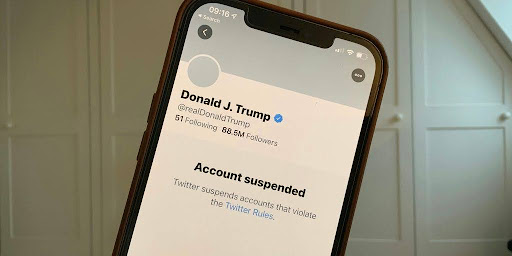
It’s not enough to just get access to your Google Business Profile. You need to make sure it’s accurate, up-to-date, and working hard for you. Here’s how to keep things running smoothly.
Follow Up on Your Request
Okay, so you’ve sent your access request. Now what? Don’t just sit back and wait. If you haven’t heard back from the current owner within a day or two of the 3-day waiting period, it’s a good idea to follow up. Sometimes, emails get lost, or people simply forget. A polite reminder can make all the difference. You can’t directly message the owner through Google Business Profile, but if you have other contact information for the business, use it. A quick phone call or email can jog their memory and potentially speed up the process.
Verify Your Business Information
Once you have access, the first thing you should do is double-check all the information. Is your address correct? Is your phone number right? Are your business hours accurate? Even small errors can lead to lost customers. Make sure everything is consistent with what’s on your website and other online listings.
Here’s a quick checklist:
- Business Name
- Address
- Phone Number
- Website URL
- Business Hours
- Categories
- Attributes
- Description
Optimize Your Profile for Better Visibility
Having a verified and accurate profile is great, but to really get the most out of it, you need to optimize it. This means using keywords strategically, adding photos and videos, and keeping your content fresh. Think about what people are searching for when they’re looking for a business like yours, and then incorporate those terms into your profile. Regularly update your profile with new posts, offers, and events to keep customers engaged. Consider adding high-quality photos of your business, products, and team. Visual content can make a big difference in attracting potential customers. Make sure you manage profile ownership effectively to maintain control over your business’s online presence.
Optimizing your Google Business Profile is an ongoing process. It’s not something you can set up once and then forget about. Regularly review your profile, track your performance, and make adjustments as needed to stay ahead of the competition.
Want to make your online profile shine? It’s super important to keep your info fresh and correct, and always follow up on things. Learn how to make your online presence strong and get more tips by checking out our website!
Frequently Asked Questions
Why is having a Google Business Profile important for my business?
A Google Business Profile helps your business show up better on Google Search and Maps. It’s like having a free online storefront where customers can find your hours, address, phone number, and even read reviews. This makes it easier for people to discover and choose your business.
What’s the difference between Google My Business and Google Business Profile?
Google My Business was the old name for Google Business Profile. They are the same thing. Google just updated the name to make it clearer that it’s about your business’s overall profile on Google.
Can I have a Google Business Profile if I don’t have a physical store?
Yes, you can! Even if you don’t have a physical store, you can set up a Google Business Profile. You’ll still need to provide an address for Google’s records, but you can choose to hide it from public view if you operate from home or are a service-area business.
Why would I need to request access to someone else’s Google Business Profile?
If you are an agency or a freelancer managing a client’s online presence, you’ll need access to their Google Business Profile to update information, respond to reviews, and post updates. This helps you do your job effectively and improve your online visibility.
How do I find a business’s Google Business Profile to request access?
You can usually find the business on Google Search or Google Maps. Look for a link that says “Claim this business” or “Manage now.” If it’s already claimed, you’ll see an option to “Request access.”
What happens after I request access, and how long does it take?
After you request access, the current owner has three days to respond. Google will send you an email to let you know if your request was approved or denied. You can also check the status by logging into your Google Business Profile account.
What if the current owner doesn’t respond to my access request?
If the owner doesn’t respond within three days, Google might give you the option to claim the business yourself. This usually involves a verification step to prove you are connected to the business.
What should I do after I get access to a Google Business Profile?
Once you have access, make sure all the business information is correct and complete, like hours, phone number, and address. Add photos, respond to reviews, and post updates regularly. This helps your profile stand out and attracts more customers.
I am 10-year experienced digital marketing expert with experience of managing Local SEO, PPC, and Social media accounts.