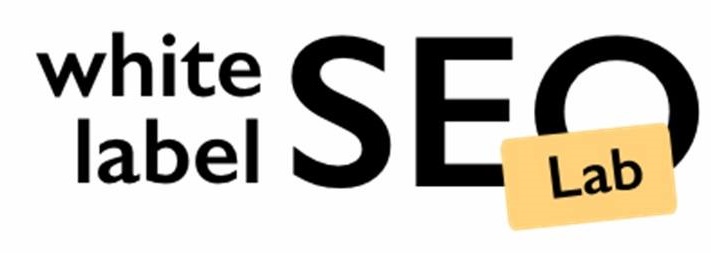Learn How to Check Keyword Ranking in Google Search Console
Many website owners want to know how their site performs in Google searches. Understanding which search terms bring people to your website is a big part of that. Fortunately, Google Search Console offers a straightforward way to check this information. This guide will walk you through how to check keyword ranking in Google Search Console, helping you understand your site’s visibility and find opportunities for improvement.
Key Takeaways
- Google Search Console’s Performance report is the primary place to find data on your website’s keyword rankings.
- You can view specific search queries, along with metrics like clicks, impressions, CTR, and average position, to understand how users find your site.
- The ‘Average Position’ metric indicates your site’s typical ranking for a given keyword, though it’s an average and can fluctuate.
- Filtering and sorting the data in Search Console allows for deeper analysis, helping you identify high-performing or underperforming keywords.
- While Search Console provides valuable insights into your own site’s performance, it does not offer competitor keyword data or real-time ranking updates like dedicated SEO tools.
Learn How to Check Keyword Ranking in Google Search Console

Google Search Console (GSC) is a free tool from Google that helps website owners monitor their site’s performance in Google Search. It’s an indispensable resource for understanding how your website appears in search results and how users interact with it. By using GSC, you can gain direct insights into the search queries that bring people to your site, allowing you to refine your content and improve your overall SEO strategy.
This guide will walk you through the process of checking your keyword rankings within Google Search Console. We’ll cover accessing the relevant reports, interpreting the data, and using this information to make informed decisions about your website’s SEO.
Accessing the Performance Report: Your First Step
The journey to understanding your keyword rankings begins with the Performance report. This is where Google Search Console lays out all the data about how your site shows up in search results. To get there, simply log in to your Google Search Console account and select the ‘Search results’ option from the left-hand menu. This report is the foundation for all subsequent analysis.
Using the Queries Table to View Your Ranking Keywords
Once you’re in the Performance report, you’ll see a graph displaying key metrics. Below this graph is the ‘Queries’ table. This table lists the actual search terms, or keywords, that people used to find your website. It’s a direct look at what your site is being found for in Google Search.
How to Enable and Interpret Clicks, Impressions, CTR, and Average Position
In the Performance report, you’ll see several important metrics: Clicks, Impressions, CTR (Click-Through Rate), and Average Position. To see all of them, make sure they are toggled on above the graph. Clicks tell you how many times users clicked on your site from the search results. Impressions indicate how many times your site appeared in search results for a given query. CTR is the percentage of impressions that resulted in a click. Average Position shows where your site typically ranks for that specific keyword.
What “Average Position” Really Means and How It’s Calculated
Average Position in Google Search Console represents the average ranking of your website for a specific query across all search results pages. It’s calculated by averaging the position of your site every time it appears in the search results for that query over the selected date range. For example, if your site appeared on page 1 (position 5) and page 3 (position 25) for a keyword, the average position would be (5 + 25) / 2 = 15. It’s important to remember this is an average, and your actual ranking can fluctuate.
Filtering, Sorting & Exporting Keyword Data for Better Analysis
Google Search Console allows you to manipulate the data for deeper analysis. You can sort the Queries table by clicks, impressions, CTR, or average position to quickly identify top performers or areas needing improvement. Filtering by specific queries or pages can help you focus on particular aspects of your SEO. Furthermore, you can export this data, often to Google Sheets or Excel, to perform more complex analysis or to keep historical records beyond GSC’s data retention period. This export function is incredibly useful for tracking changes over time and connecting Google Search Console to Google Analytics 4 for a broader view.
Uncovering “Diamond-in-the-Rough” Keywords with High Impressions & Low CTR

One powerful technique is to look for keywords with a high number of impressions but a low CTR. These are often referred to as “diamonds in the rough.” They indicate that your page is appearing in search results frequently, but users aren’t clicking on it as much as you’d expect. This suggests your title tag or meta description might not be compelling enough, or perhaps your content doesn’t perfectly match the search intent. Optimizing these elements can lead to significant improvements in traffic.
Limitations to Note: Data Delays, Sampling, and Data Retention
It’s important to be aware of GSC’s limitations. There can be a delay in data reporting, meaning the most recent performance might not be immediately visible. Google also uses data sampling for very large datasets, which can sometimes lead to slight inaccuracies. Lastly, Google Search Console retains data for a limited period (typically around 16 months), so exporting your data regularly is advisable for long-term tracking.
How GSC Keyword Ranking Differs from Live Rank Tracking Tools
While GSC provides valuable insights into your average keyword positions, it differs from dedicated live rank tracking tools. GSC shows an average position over a period, whereas live trackers aim to show your exact, real-time ranking for specific keywords from specific locations and devices. GSC data is based on Google’s indexing and reporting, while live trackers use automated systems to check rankings.
Using GSC Keyword Rankings to Improve SEO Strategy

Understanding your keyword rankings in GSC is not just about looking at numbers; it’s about taking action. Use the data to identify keywords you rank well for and create more content around those topics. For keywords with high impressions and low CTR, optimize your meta titles and descriptions. For keywords where you rank on the second or third page, focus on improving your content and on-page SEO to push them higher. This data-driven approach is key to a successful SEO strategy.
What Is Google Search Console and Why Use It for Keyword Rankings
Google Search Console, often called GSC, is a free service offered by Google that helps you keep tabs on your website’s performance in Google Search results. Think of it as your direct line to Google, giving you insights into how people find your site and what they’re searching for. It’s not just about seeing rankings; it’s about understanding the actual queries users type into Google that lead them to your pages.
Why Use GSC for Keyword Rankings?
Using GSC for keyword insights is a smart move for several reasons:
- Direct Data from the Source: GSC provides data straight from Google. This means you’re getting accurate, real-world information about how your site performs, not just estimates.
- Real-World Performance: Unlike some other tools that might give you projected data, GSC shows you exactly which keywords your site is appearing for and how users are interacting with those results.
- Discovering Hidden Opportunities: You can uncover keywords you might not have even considered targeting. These can be long-tail phrases or specific questions people are asking.
- It’s Free: There’s no cost to use GSC, making it an accessible tool for any website owner looking to improve their search presence.
- Site-Specific Insights: The data you get is tailored to your website, showing you what’s relevant to your content and audience.
GSC helps you understand the search queries that bring people to your website, showing you how your content is performing and where you might find chances to improve.
By looking at the queries people use, you can get a clearer picture of user intent and adjust your content strategy accordingly. This tool is a great way to see if your keyword optimization efforts are paying off and to find new keywords that could drive more traffic. You can also use it to identify technical issues that might be holding your site back. For anyone serious about SEO,understanding GSC is a must.
Accessing the Performance Report
The first place to look for your website’s keyword performance is the Performance report within Google Search Console. This report is your main source for understanding how your site shows up in Google search results and what search terms people are using to find you. It’s the starting point for all your keyword analysis.
To get to this report, simply log into your Google Search Console account. On the left-hand side menu, you’ll see a section called “Search results.” Click on that, and you’ll be taken to the Performance report. This is where you’ll see a graph showing key metrics, and below that, a table with detailed information about the queries your site is appearing for.
Understanding the Key Metrics
Once you’re in the Performance report, you’ll notice a few important metrics displayed. These are:
- Queries: These are the actual search terms that users typed into Google, which resulted in your website appearing in the search results.
- Clicks: This tells you how many times users clicked on your website’s link from the search results page.
- Impressions: This is the number of times your website appeared in the search results for a particular query. It doesn’t mean someone clicked it, just that it was shown.
- Average Position: This shows you the average ranking position your website held in the search results for a specific query.
To get the full picture, make sure all these metrics are visible. You can usually do this by clicking on the metric names (like “Average CTR” and “Average Position”) above the graph to toggle them on. Having all four metrics visible is essential for a thorough analysis.
The Queries Table: Your Keyword Hub
Below the graph, you’ll find the Queries table. This is the heart of the report for keyword research. It lists all the search terms that have triggered an impression for your site. You can sort this table by any of the metrics – clicks, impressions, CTR, or position – by clicking on the column headers. This allows you to quickly identify which keywords are driving traffic or which ones your site is appearing for but not getting many clicks on. It’s a great way to start understanding your site’s visibility and how well your content matches user searches. For a deeper dive into SEO strategy, consider exploring resources on on-page optimization.
The Performance report is your direct line to understanding user search behavior related to your website. It’s not just about seeing what keywords you rank for, but also about understanding the volume of searches (impressions) and how effectively your content captures user interest (clicks and CTR). This data is fundamental for making informed decisions about your content and SEO efforts.
Using the Queries Table to View Your Ranking Keywords
Once you’ve accessed the Performance report, the next logical step is to examine the Queries table. This table is the heart of your keyword data within Google Search Console, showing you the actual search terms people are using to find your website. It’s here that you’ll see a list of keywords, or queries, that have triggered an appearance of your site in Google’s search results.
The Queries table is your direct window into what users are searching for and how your content is responding.
Here’s a breakdown of what you’ll find and how to use it:
- Queries: This column lists the specific search terms that users typed into Google. These are the keywords your site is associated with in search results.
- Clicks: This metric shows the total number of times users clicked on your website’s link from the search results page for a particular query.
- Impressions: Impressions indicate how many times your website appeared in the search results for a specific query. It’s important to note that an impression is counted each time your site shows up, even if the user didn’t scroll down to see it.
- Average CTR (Click-Through Rate): This is calculated by dividing the total clicks by the total impressions for a given query and multiplying by 100. It tells you the percentage of people who saw your site in the results and clicked on it.
- Average Position: This represents the average ranking position of your website for a specific query. For example, an average position of 5.2 means your site typically appears around the fifth or sixth spot in the search results for that term. Understanding this is key to identifying opportunities for improvement.
By default, the table is often sorted by clicks, but you can easily change this. Clicking on the column headers allows you to re-sort the data by impressions, CTR, or average position. This flexibility is vital for uncovering different types of insights. For instance, sorting by impressions can help you identify queries where your site is visible but not getting many clicks, suggesting potential optimization needs. Conversely, sorting by average position can highlight terms where you’re close to the first page and might benefit from a targeted effort. You can also export this data to a CSV file for more in-depth analysis using other tools, like SEMrush’s keyword research capabilities.
The Queries table provides a direct feed of real-world search data, offering a clear picture of how your content aligns with user intent. Regularly reviewing this data is a fundamental part of understanding your site’s performance and identifying areas for growth.
How to Enable and Interpret Clicks, Impressions, CTR, and Average Position
Once you’re in the Performance report, you’ll see a graph displaying key metrics. To get a full picture, make sure all four are enabled: Clicks, Impressions, Average Click-Through Rate (CTR), and Average Position. You can toggle these on or off by clicking directly on their names above the graph.
Below the graph, a table lists the specific search queries (keywords) that led users to your site. For each query, you’ll see the number of clicks it generated, how many times your site appeared in search results (impressions), the CTR, and your average ranking position.
- Clicks: This tells you how many times people clicked on your link in the search results for a particular query.
- Impressions: This is the count of how many times your site appeared in search results for a specific query. It doesn’t mean someone clicked it, just that it showed up.
- CTR (Click-Through Rate): Calculated as (Clicks / Impressions) * 100, this shows the percentage of people who saw your link and clicked on it. A higher CTR generally means your title and description are appealing and relevant to the search query.
- Average Position: This indicates your site’s average ranking spot in the search results for a given query. For example, an average position of 5 means your site typically appears around the fifth spot.
Understanding these metrics helps you see how visible your content is and how effectively it’s drawing in visitors. For instance, if a keyword has many impressions but few clicks, it might suggest your title or description isn’t quite right for that search term. You can sort the table by any of these metrics to find patterns. Sorting by impressions, for example, can show you which terms your site is showing up for most often, even if you’re not ranking highly yet. This is a good way to find opportunities to improve your search engine visibility.
What “Average Position” Really Means and How It’s Calculated
When you look at your keyword data in Google Search Console, you’ll see a metric called “Average Position.” This number tells you where your website generally shows up in Google search results for a specific query. It’s a key indicator of your search engine visibility.
Understanding the Calculation
Google calculates average position based on where your pages appear in the search results for a given keyword. If your page appears on the first page of results, that’s generally positions 1 through 10. The second page would be positions 11 through 20, and so on. So, if your site shows up on page one for one search and page three for another, your average position for those terms would reflect that.
Factors Influencing Average Position
Several things can affect your average position:
- Searcher Location: Google often personalizes results based on where the person searching is located. This means your average position might differ for users in different cities or countries.
- Search History: A user’s past searches can also influence the results they see.
- Device Type: Results can vary between desktop and mobile searches.
- Personalization Settings: Some users might have specific Google settings that alter their search results.
Interpreting the Data
It’s important to remember that “Average Position” is just that – an average. A single keyword might have your page appearing in position 2 for one search and position 15 for another. The average position would then be around 8.5. This means that while you might be visible for a term, you’re not consistently appearing at the top.
A low average position (closer to 1) indicates that your pages are generally appearing near the top of the search results for that specific keyword. Conversely, a high average position means your pages are appearing further down the search results pages.
Practical Application
If you see a keyword with many impressions but a high average position (meaning you’re ranking low), it’s a good opportunity. This suggests people are searching for that term, but your content isn’t showing up prominently enough to get many clicks. Improving your content or SEO for that specific keyword could lead to a significant boost in traffic. For instance, if you’re trying to improve local search visibility, understanding your average position for location-specific terms is vital. You can use this data to refine your local SEO strategy.
What Average Position Doesn’t Tell You
While useful, the average position doesn’t show you the exact position for every single search. It’s a smoothed-out number. Also, it doesn’t directly correlate with clicks or impressions; you need to look at those metrics alongside average position to get the full picture.
Filtering, Sorting & Exporting Keyword Data for Better Analysis
Once you’ve accessed the Performance report in Google Search Console, you’ll see a table of queries your site ranks for. While this table is informative on its own, you can get much more out of it by using its filtering and sorting capabilities. This allows for a more focused analysis, helping you pinpoint specific opportunities for SEO improvement.
Sorting Your Data
Sorting is your first tool for organizing the query data. You can sort the table by any of the available metrics: clicks, impressions, CTR, or average position. Clicking on a column header will sort the data in ascending order. Clicking it again will sort it in descending order. For instance, clicking the ‘Impressions’ header twice will show you the keywords with the highest number of impressions first. This is a quick way to see which terms your site is most visible for.
Applying Filters
Filters are where the real power lies for targeted analysis. You can filter the data in several ways:
- By Query: If you’re looking for a specific keyword or a group of related keywords, you can type them into the filter box. You can also use regular expressions for more complex matching.
- By Page: See which queries are driving traffic to a specific page on your site.
- By Country: Analyze performance for users in different geographic locations.
- By Device: Understand how your keywords perform on desktop versus mobile devices.
- By Search Appearance: Filter for results that include rich results, like featured snippets or recipes.
A particularly useful filter is to set the ‘Position’ to ‘greater than 7’. This helps identify keywords where you rank on the second or third page of search results, representing significant potential for improvement.
Exporting Your Data
Google Search Console keeps data for a maximum of 16 months. If you need to keep historical data for longer or want to perform more complex analysis using spreadsheet software, you can export the data. Simply click the ‘Export’ button located in the upper-right corner of the Performance report. You can choose to export your data to Google Sheets, Microsoft Excel, or as a CSV file. Once exported, you can apply advanced filtering and sorting within your chosen spreadsheet program to uncover deeper insights. This is a great way to build your keyword tracking over time and understand your site’s performance.
Analyzing your keyword data effectively requires a systematic approach. By combining sorting and filtering within Google Search Console, you can isolate specific data sets that reveal opportunities for content optimization and strategic adjustments to your SEO efforts.
Uncovering “Diamond-in-the-Rough” Keywords with High Impressions & Low CTR
Sometimes, you’ll find keywords in your Google Search Console performance report that are getting a lot of eyes on them but aren’t getting many clicks. These are what we call “diamonds in the rough.” They’re keywords that your site is already appearing for in search results, but for some reason, people aren’t clicking through. This is a prime opportunity to figure out why and make some changes.
Identifying High Impression, Low Click Keywords
To find these, head back to your Performance report. You’ll want to sort your queries by impressions, but in descending order. So, click the “Impressions” header twice. Then, you can add a filter for “Position” and set it to show keywords where your site ranks, say, between positions 8 and 20. This range often highlights terms that are visible but not quite at the top.
Why Aren’t People Clicking?
There are a few common reasons why a keyword might have high impressions but a low click-through rate (CTR):
- Unattractive Metadata: Your page title and meta description might not be compelling enough. They need to clearly state what the page is about and give users a reason to click.
- Mismatch in Search Intent: The searcher might be looking for something slightly different than what your page offers. For example, if someone searches for “best running shoes” and your page is about “running shoes from 2020,” they might skip it.
- Outdated Content: If your content hasn’t been updated in a while, it might not seem relevant to users looking for current information.
- Low SERP Position: Even if you’re on the first page, if you’re at the bottom, people might scroll past without clicking.
Addressing these issues can significantly improve your CTR for these overlooked keywords.
Turning Potential into Performance
Once you’ve identified these keywords, you can take action. Look at the search results page for that specific keyword. What are your competitors doing? Is your title tag or meta description weak compared to theirs? Maybe your content needs a refresh to include more current information or better address the user’s likely intent. You can also use these keywords as a starting point for creating new, more targeted content that directly answers the searcher’s needs. Remember to check which pages are ranking for these terms in Search Console; sometimes, a different page on your site might be a better fit.
Limitations to Note: Data Delays, Sampling, and Data Retention
While Google Search Console (GSC) is a powerful tool for understanding your website’s performance, it’s important to be aware of its limitations. These include how data is collected, how long it’s stored, and how it might differ from real-time tracking.
Data Delays
One of the first things to understand is that the data you see in GSC isn’t always live. There’s typically a delay of a day or two for new information to appear. This means that if you make changes to your website or content today, you won’t see the immediate impact in your GSC reports. This lag is normal and affects all data within the tool, including keyword performance. For instance, new clicks and impressions might take up to 48 hours to show up. This is why it’s helpful to check your performance data regularly, but also to be patient and look for trends over time rather than day-to-day fluctuations.
Data Sampling
For very large websites or specific, complex queries, Google might use data sampling. This means that instead of showing data for every single search query or click, GSC might show data for a representative subset. While this allows Google to provide reports quickly, it can sometimes lead to slight inaccuracies or variations compared to the full dataset. You might see a notification in GSC if sampling has been applied to your data. It’s generally more common for very high-volume sites or when looking at extremely granular data points.
Data Retention
Google Search Console keeps your data for a specific period. Currently, performance data is retained for approximately 16 months. This means that older data will eventually be removed from the system. While this is usually sufficient for most analyses, if you need to compare performance over longer periods or access historical data beyond 16 months, you’ll need to export and store that information yourself. Regularly exporting your key performance metrics can be a good practice to maintain your historical records.
Understanding the Differences from Live Rank Trackers
It’s also worth noting how GSC’s data differs from dedicated rank tracking tools. GSC provides an average position, which is calculated across all searches for a given keyword. This average can be influenced by many factors, including personalization, location, and device. A live rank tracker, on the other hand, might try to simulate a specific search scenario to give you a more precise, real-time ranking for a particular search. GSC’s data is more about overall visibility and performance trends, whereas live trackers aim for pinpoint accuracy at a specific moment.
How GSC Keyword Ranking Differs from Live Rank Tracking Tools
While Google Search Console (GSC) is a fantastic free tool for understanding how your website performs in Google Search, it’s important to know how its data differs from dedicated live rank tracking tools. Think of GSC as your website’s performance dashboard directly from Google, whereas live rank trackers are more like specialized scouts constantly checking specific positions in real-time.
Data Source and Timeliness
GSC pulls data directly from Google’s search results, but it’s not always instantaneous. There can be a delay of a day or two before data appears in your reports. Live rank trackers, on the other hand, aim to provide near real-time rankings by crawling search engine results pages (SERPs) for specific keywords and locations.
Scope of Data
GSC shows you the queries people used to find your site, along with impressions, clicks, and average position. It’s about your site’s overall visibility for a wide range of terms. Live rank trackers typically focus on a predefined list of keywords you’re actively targeting and will show you your exact position for each in specific geographic locations or device types.
Accuracy vs. Granularity
GSC’s data is highly accurate because it comes directly from Google, reflecting actual user interactions with your site. However, it provides an average position, which can mask significant fluctuations. A keyword might show an average position of 5, but in reality, it could rank 1st sometimes and 10th others. Live rank trackers offer more granular, specific positional data, showing you exactly where you stand for each keyword at a given moment, which can be useful for very precise tracking.
What They Measure
| Feature | Google Search Console (GSC) | Live Rank Tracking Tools |
| Primary Data | Queries, Impressions, Clicks, Average Position, CTR | Keyword Rankings (specific positions), Search Volume Estimates |
| Focus | How users find your site, overall search performance | Specific keyword performance and SERP changes |
| Timeliness | Near real-time, but with a slight data delay (1-2 days) | Near real-time, often daily or multiple times per day |
| Granularity | Average position across all searches for a query | Exact position for specific searches (location, device) |
| Cost | Free | Typically paid, often subscription-based |
Use Cases
- GSC is best for: Understanding broad search trends, discovering new keyword opportunities, identifying content gaps, and seeing how your site performs overall.
- Live rank trackers are best for: Monitoring the impact of specific SEO changes, tracking progress for highly competitive keywords, identifying immediate ranking drops or gains, and understanding competitor rankings for targeted terms.
Using GSC Keyword Rankings to Improve SEO Strategy
Once you have a good handle on your keyword data from Google Search Console, the next logical step is to figure out how to use that information to make your website better. It’s not just about seeing the numbers; it’s about what you do with them. Think of it like getting a report card – you don’t just look at the grades, you figure out which subjects you need to study more.
Targeting Keywords with High Impressions, Low Clicks
This is where you can find some real opportunities. You might have keywords that show up a lot in search results (high impressions) but don’t get many clicks. This could mean a few things. Maybe your title or description isn’t very appealing, or perhaps the search result isn’t quite matching what people are looking for. For example, if your page ranks for “best running shoes” but gets very few clicks, it might be because your content is about “best running shoes for beginners,” and people looking for the general term want something broader. Or maybe your content is a bit old, and people are looking for the latest models.
- Review your page titles and meta descriptions: Make them more specific and enticing to match the search query better.
- Check content relevance: Ensure your page content directly answers the searcher’s intent for that specific keyword.
- Update your content: If your information is outdated, refresh it with current data or products.
Optimizing Specific Pages
Google Search Console lets you look at keyword performance on a page-by-page basis. This is super helpful. You can go to the ‘Pages’ section, pick a page, and then see all the search terms that brought people to that specific page. This helps you understand what people are searching for when they land on a particular article or product page.
- Navigate to the ‘Pages’ report in Search Console.
- Click on the specific page you want to analyze.
- Go to the ‘Queries’ tab to see the keywords associated with that page.
This allows you to fine-tune individual pages. For instance, if a blog post about healthy eating gets a lot of impressions for the term “quick healthy meals” but few clicks, you might want to adjust the title to include “quick” and make sure the content delivers on that promise.
Improving Your Overall SEO Strategy
Using the data from GSC helps you make smarter decisions about your content. You can identify which keywords are already working well and try to rank them even higher. You can also find keywords that have potential – maybe they have decent impressions but low clicks, or they’re related to topics you haven’t covered yet. This information guides your content creation and optimization efforts, making your SEO work more effective.
Focusing on keywords that have high impressions but low click-through rates can reveal gaps in your content or meta descriptions. Addressing these gaps can lead to more targeted traffic and better user engagement.
Remember, GSC gives you real data from actual searches. It’s a direct line to understanding how users find your site, which is pretty powerful for improving your search engine performance.
Want to make your website show up higher in search results? Using Google Search Console (GSC) keyword data can help you figure out what people are searching for. By looking at these terms, you can adjust your website content and strategy to attract more visitors. It’s like getting a secret map to better online visibility! Ready to boost your site’s performance? Let us help you understand your GSC data and create a winning SEO plan. Visit our website to learn more and get started today!
Frequently Asked Questions
What is Google Search Console?
Google Search Console is a free tool from Google that helps website owners see how their site is doing in Google searches. It shows which words people type into Google to find your site, how often your site shows up, and how people interact with it.
Can I use Google Search Console for keyword research?
Yes, Google Search Console is very helpful for finding keywords. It shows you the exact search terms people used to find your website, which helps you understand what content is working well and where you can improve.
How do I access keyword data in Google Search Console?
To find keyword data, first log in to Google Search Console and pick your website. Then, go to the ‘Performance’ report. You’ll see a list of search terms (keywords) that brought people to your site, along with details like clicks and how often your site appeared in search results.
How can I use Google Search Console to improve my keyword strategy?
You can improve your keyword strategy by looking at which search terms bring the most visitors to your site. Pay attention to how often your site shows up for certain words and how many people click on it. Try to make your pages rank higher for important keywords, especially if they are already on the second or third page of search results.
Can I track my competitors’ keywords in Google Search Console?
Google Search Console only shows data for your website. To see what keywords your competitors are using, you would need to use different tools that are designed for competitor analysis.
Does Google Search Console show all the keywords my site ranks for?
Google Search Console shows a lot of keyword information, but it might not list every single word your site appears for in search results. However, it does give you a good overview of the most important keywords that help your site perform well.
How do you add keywords to Google Search Console?
You don’t directly ‘add’ keywords to Google Search Console. Instead, you should include relevant keywords in your website’s content, like in page titles, descriptions, and headings. Google Search Console will then automatically show you how your site performs for those keywords based on what people are searching for.
How can I find keywords with high views but low clicks?
You can find keywords that get a lot of views but few clicks. These are often called ‘hidden gems.’ They might be words people are searching for, but your current content isn’t quite matching what they need. Improving your content for these keywords could bring more visitors to your site.