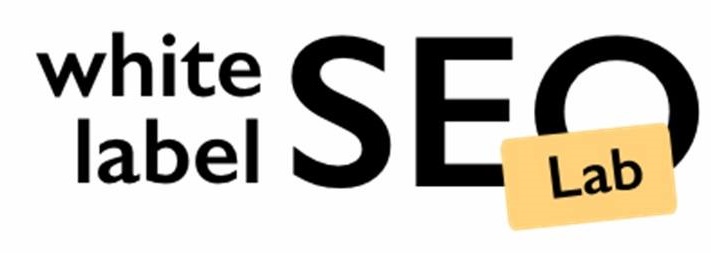Steps on How to Download the Google Analytics Code
Understanding how your website performs is super important, right? That’s where Google Analytics comes in. It’s a free tool that helps you see what people do on your site. Before you can start looking at all that cool data, you need to get the Google Analytics code onto your website. This guide will walk you through exactly how to download the Google Analytics code and get it set up, step by step. It’s not as hard as it sounds, and once it’s done, you’ll have a much better idea of what’s working and what’s not on your site.
Key Takeaways
- Google Analytics helps you understand how visitors use your website.
- You need a Google account to start using Google Analytics.
- The main piece of code you’ll use is called gtag.js, or you can use Google Tag Manager.
- Placing the code in your website’s header is a common installation method.
- Always check your installation to make sure data is being collected correctly.
What Is Google Analytics and Why Do You Need Its Tracking Code
Google Analytics is a powerful, free tool from Google that lets you track website traffic and user behavior. It gives you insights into how people find and use your site, which can help you improve your content, marketing, and overall user experience. Think of it as a window into your website’s performance, showing you what’s working and what’s not.
The core of Google Analytics is its tracking code, a small snippet of JavaScript that you add to your website. This code collects data about visitors, such as their location, the pages they visit, how long they stay, and more. This data is then sent to Google Analytics, where it’s processed and presented in reports.
Why do you need this tracking code? Well, without it, you’re essentially flying blind. You won’t know where your visitors are coming from, what they’re doing on your site, or whether your marketing efforts are paying off. The tracking code is the key to unlocking all of this valuable information.
Here’s why having the Google Analytics tracking code is important:
- Understand your audience: Learn about their demographics, interests, and behavior.
- Improve your website: Identify popular pages, drop-off points, and areas for improvement.
- Measure your marketing ROI: See which campaigns are driving traffic and conversions.
- Personalize user experiences: Tailor your content and offers to specific user segments.
Implementing Google Analytics might seem daunting at first, but the insights it provides are well worth the effort. It’s like having a free consultant who’s constantly analyzing your website and providing recommendations for improvement.
If you’re serious about growing your online presence, understanding your audience, and making data-driven decisions, then finding my Google Analytics tracking code is a must. It’s a simple step that can have a huge impact on your website’s success. This Google Analytics code implementation guide will walk you through the process.
Prepare Your Website for Google Analytics Integration
Before you dive into installing Google Analytics tracking, it’s a good idea to make sure your website is ready. This isn’t super complicated, but a little prep work can save you headaches later. Think of it like getting your ingredients together before you start cooking – makes the whole process smoother.
Ensuring your website is well-structured and easily editable is key to a smooth integration.
First, you’ll want to be comfortable with accessing your website’s code. This usually means having access to your site’s files through a hosting control panel (like cPanel) or an FTP client. If you’re using a CMS like WordPress, make sure you have admin access so you can edit themes or install plugins. Knowing how to do this will be important when accessing the Google Analytics script later on.
It’s also a smart move to back up your website before making any changes. That way, if something goes wrong, you can easily restore your site to its previous state. Think of it as a safety net – better to have it and not need it than need it and not have it.
Here are a few things to consider:
- Website Structure: Is your site well-organized? A clean structure makes it easier to find the <head> section where you’ll need to paste the tracking code.
- CMS Access: Do you have the necessary permissions to edit your site’s theme or install plugins? If not, you’ll need to get those permissions from your webmaster or hosting provider.
- Backup: Have you backed up your website recently? If not, do it now! This is especially important before making any code changes.
- Code Editor: Decide which code editor to use and set up your environment. W3Schools has created an easy-to-use code editor called W3Schools Spaces. Sign up and get started in a few clicks.
Sign In or Sign Up for Google Analytics 4
Before you can start tracking your website’s performance, you’ll need to either sign in to your existing Google account or create a new one. This account will be linked to your Google Analytics 4 (GA4) property. If you already use other Google services like Gmail, Google Ads, or YouTube, you can use that same account. If not, setting up a new one is quick and easy.
To get started, head over to the Google Analytics website. If you have an account, you’ll be prompted to sign in. If you don’t, you’ll see options to create a new account. Let’s walk through the process:
- Go to the Google Analytics website.
- If you have a Google account, enter your email and password. You might need to complete 2-Step Verification if you have it enabled.
- If you don’t have a Google account, click “Create account” and follow the instructions to set one up. You’ll need to provide some basic information like your name, birthday, and gender.
It’s a good idea to use a professional email address for your Google Analytics account, especially if you’re setting it up for a business. This makes it easier to manage access and permissions for your team later on.
Once you’re signed in, you’re ready to move on to the next step: creating a Google Analytics account and property.
Create a Google Analytics Account and Property
Okay, so you’re ready to get Google Analytics working for you. That’s great! This step involves setting up your account and creating what’s called a ‘property’ for your website. Think of the account as the overall container, and the property as the specific place where data from your site will be stored. It’s not too hard, I promise.
First, you’ll need a Google account. If you already use Gmail, YouTube, or any other Google service, you’re all set. If not, head over to Google and create one. It’s free and only takes a few minutes. Once you have that, you can move on to the Analytics setup.
Create Your Analytics Account
If this is your first time using Google Analytics, go to the Google Analytics website and click “Start Measuring.” If you already have an account, look for the “Admin” section (usually at the bottom left) and click “Create Account.” You’ll be asked to provide an account name – usually your business name works well here.
- Give your account a descriptive name.
- Review and adjust the data sharing settings.
- Click “Next” to proceed to property setup.
Set Up Your First Property
A property represents your website or app within Google Analytics. You’ll need to create one to start tracking data. After creating your account, you’ll be prompted to create a property. If you’re coming from an existing account, go to “Admin,” click “Create,” and then select “Property.”
- Enter a name for your property (e.g., “My Awesome Website”).
- Select your reporting time zone and currency. Make sure these are accurate, as they’ll affect how your data is reported.
- Choose whether you want to create a Google Analytics 4 (GA4) property, a Universal Analytics property, or both. GA4 is the latest version and is recommended for most users. Universal Analytics is being phased out, so GA4 is the way to go.
Setting up your property correctly is important because it determines how your data is collected and processed. Double-check your time zone and currency settings to avoid any confusion later on.
Configure Your Business Information
Google will ask for some details about your business. This helps them provide more relevant insights and recommendations. You’ll need to select your industry category and business size. Don’t worry too much about getting this perfect – just pick the options that are closest to your situation. You’ll also be asked about your business objectives. Select the options that best describe what you want to achieve with Google Analytics. For example, you might want to generate leads, increase brand awareness, or drive online sales. You can select multiple objectives, so choose all that apply.
- Select your industry category.
- Choose your business size.
- Specify your business objectives.
Set Up a Web Data Stream for Your Website
Okay, so you’ve got your Google Analytics account all set up. Now it’s time to tell Analytics exactly which website you want to track. This is where setting up a web data stream comes in. Think of it as creating a dedicated pipeline for data to flow from your website into Google Analytics.
First, Google Analytics needs to know where to collect data from. This involves specifying your website’s URL and giving your data stream a recognizable name. Enhanced measurement is a feature that automatically tracks common user interactions, like page views and outbound link clicks. It’s usually a good idea to keep this enabled, but you can always customize it later if needed.
Here’s how to set it up:
- Go to the ‘Admin’ section in your Google Analytics account.
- Select the account and property you created earlier.
- Under the ‘Property’ column, find and click on ‘Data Streams’.
- Click ‘Add Stream’ and choose ‘Web’.
- Enter your website URL (e.g., example.com) and a stream name (e.g., ‘My Website Data’).
- Decide whether to enable enhanced measurement. It’s generally recommended to keep it on.
- Click ‘Create stream’.
Setting up your web data stream correctly is super important. It’s the foundation for accurate data collection. Double-check that you’ve entered the correct URL and that enhanced measurement is configured to your liking. This will save you headaches down the road.
Once you’ve created the stream, you’ll see a detailed overview. This overview includes your Stream URL, which is the link to your connected site. You’ll also find your Measurement ID (G ID) and instructions for installing the Google tag. This is where you’ll get the code snippet you need to add to your website.
Locate Your Measurement ID (G ID)

Alright, so you’ve set up your Google Analytics 4 (GA4) property and data stream. Now, it’s time to grab that all-important Measurement ID, sometimes referred to as the “G ID”. This ID is what connects your website to your GA4 property, allowing Google to track all that juicy data. Think of it as the key to unlocking insights about your website’s performance.
The Measurement ID is the identifier for your data stream, and it follows the format G-XXXXXXX.
Finding it is pretty straightforward. Here’s how:
- Go to your Google Analytics account.
- Click on “Admin” (the gear icon) in the bottom-left corner.
- In the “Property” column, find and click on “Data Streams”.
- Select the data stream you created for your website. You’ll see the stream details page.
- Your Measurement ID (G-ID) will be displayed under “Stream details”. Copy it – you’ll need it in the next steps.
It’s important to note that Google Analytics 4 uses Measurement IDs (G-IDs), while older versions used Tracking IDs (UA-IDs). You can’t have both on the same property, so make sure you’re working with the correct ID for your GA4 setup.
Now that you have your Measurement ID, you’re ready to move on to the next step: choosing your installation method. You can either use the gtag.js code snippet or Google Tag Manager. We’ll cover both options in detail, so you can pick the one that works best for you.
Choose Installation Method: gtag.js or Google Tag Manager
Alright, so you’ve got your Measurement ID and you’re ready to get Google Analytics up and running. Now you need to decide how you want to install the tracking code on your website. You’ve basically got two main options: using the global site tag (gtag.js) directly, or using Google Tag Manager (GTM). Both get the job done, but they work in different ways and are better suited for different situations.
The best method depends on your technical skills and the complexity of your website’s tracking needs.
Let’s break down each option:
- gtag.js (Global Site Tag): This is the more straightforward approach. You get a code snippet from Google Analytics, and you paste it directly into the <head> section of every page you want to track. It’s simple, relatively easy to implement, and works well if you only need basic Google Analytics tracking.
- Google Tag Manager (GTM): GTM is a tag management system. Instead of adding tracking codes directly to your website’s code, you add a single GTM container snippet. Then, you use the GTM interface to add and manage all your tracking tags, including the Google Analytics tag. This is more complex to set up initially, but it offers much more flexibility and control, especially if you use multiple analytics or advertising tools.
Think of gtag.js as directly wiring a lightbulb to the power source. It works, but it’s not very flexible. GTM, on the other hand, is like installing a circuit breaker panel. It takes more effort upfront, but it lets you easily add, remove, and control different electrical circuits (tracking tags) without messing with the main wiring.
If you’re already using GTM, then there’s no need to add the gtag.js code directly. GTM can handle everything. If you’re not using GTM and don’t plan to use other marketing or analytics tools, then gtag.js might be the simpler option. But if you anticipate needing more advanced tracking or want to manage multiple tags in one place, GTM is the way to go.
Here’s a quick comparison table:
| Feature | gtag.js | Google Tag Manager |
| Complexity | Simple | More Complex |
| Flexibility | Limited | High |
| Best For | Basic tracking, simple websites | Advanced tracking, complex websites, multiple tools |
| Implementation | Direct code insertion | Tag management system |
| Learning Curve | Low | Moderate |
Ultimately, the choice is yours. Consider your current needs, your technical comfort level, and your future tracking goals. Both methods will get your Google Analytics data flowing, but one might be a better fit for your specific situation.
Retrieve the gtag.js Code Snippet
Okay, so you’ve got your Google Analytics account all set up, and you’re ready to start tracking stuff on your website. The next step is to grab that little piece of code called the gtag.js snippet. This is what you’ll paste into your website’s code so Google Analytics can do its thing. Think of it as the key that unlocks all the data.
To get your hands on this snippet, head back to your Google Analytics account. Make sure you’re in the right property (the website you want to track). Usually, you can find it under the “Admin” section, then look for “Data Streams.” Click on your web data stream, and you should see something called “Global site tag (gtag.js)”. Click on that, and boom, there’s your code!
It looks like a bunch of HTML, and honestly, you don’t need to understand all of it. Just copy the whole thing. It’s important to get every character, so be careful when you select it. This code is unique to your website and your Google Analytics setup. This snippet is what connects your website to Google Analytics.
I remember the first time I did this, I accidentally missed a character when copying the code. Spent hours trying to figure out why my data wasn’t showing up in Google Analytics. Double-check that you’ve copied everything correctly to save yourself some trouble.
Now that you have the code, you’re ready to paste it into your website. But where exactly does it go? That’s the next step!
Here’s a quick recap of what you’ll find in the Google Analytics interface:
- Measurement ID: This is your unique identifier (starts with ‘G-‘).
- gtag.js snippet: The actual code you need to copy and paste.
- Instructions: Google provides basic instructions, but this guide goes into more detail.
It’s also worth noting that Google Analytics 4 uses a Measurement ID, while older versions used a Tracking ID. You can’t have both at the same time, so make sure you’re using the right one for your setup. If your website is already using Google Tag Manager, then gtag.js might not be necessary. Google Tag Manager combines event data from Google Analytics and Google Ads, so if it’s already running, stick with it.
Paste the gtag.js Code into Your Website Header
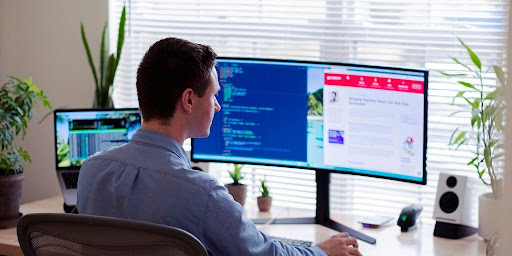
Alright, you’ve got your gtag.js code snippet. Now what? It’s time to put it on your website. This part is super important because if you mess it up, Google Analytics won’t be able to track anything. Basically, you’re telling your website to start talking to Google Analytics, and the header is the perfect place to do it.
First, you need to access the HTML of your website. How you do this depends on your website platform. If you’re using something like WordPress, you can usually find the header.php file in your theme editor. If you’re using a different CMS or a custom-built site, you’ll need to access the files directly through your hosting provider or FTP.
Once you’ve found the <head> tag in your HTML, paste the gtag.js code snippet right after it. Make sure you paste the entire snippet, including the <script> tags. This is where a lot of people make mistakes, so double-check that you’ve copied everything correctly. The JavaScript code needs to be embedded correctly for it to work.
Think of the <head> section as the place where you put all the important instructions for your website. By adding the gtag.js code here, you’re telling your website to load the Google Analytics tracking script on every page. This ensures that Google Analytics can track all the data it needs to.
After pasting the code, save the changes to your header file and upload it back to your server if necessary. Now, clear your website’s cache to make sure the changes are visible. That’s it! You’ve successfully pasted the gtag.js code into your website header. Now you can move on to verifying the installation.
Here’s a quick checklist to make sure you’ve done everything right:
- Did you copy the entire gtag.js code snippet?
- Did you paste it right after the <head> tag?
- Did you save the changes to your header file?
- Did you clear your website’s cache?
If you’ve answered yes to all of these questions, you’re good to go!
Alternative: Install via Google Tag Manager
If you’re already using Google Tag Manager (GTM), this is often the preferred method for adding your Google Analytics code. GTM acts as a central hub for managing all your website tags, making it easier to keep things organized and avoid directly editing your website’s code for every little change. It’s especially useful if you’re running multiple analytics or advertising platforms.
Here’s how to get it done:
- Create a Tag: In GTM, click “Tags” then “New” to create a new tag.
- Choose Tag Type: Select “Google Analytics: Universal Analytics” as the tag type. (Note: if you’re using GA4, there’s a specific GA4 tag type you should choose instead.)
- Configure the Tag:
- Set the “Track Type” to “Page View” (or another type if you’re tracking something specific).
- Enter your Google Analytics Tracking ID (UA-XXXXXXXX-X) or your GA4 Measurement ID (G-XXXXXXXXXX).
- Set a Trigger: Choose a trigger that determines when the tag should fire. The most common trigger is “All Pages,” which will fire the tag on every page of your website.
- Save and Publish: Give your tag a descriptive name (like “GA – Page View”) and save it. Then, click the “Submit” button in the top right corner to publish your changes. You’ll need to add a version name and description, then click “Publish”.
Using Google Tag Manager offers flexibility and control over your website’s tracking. It allows you to easily add, edit, and remove tags without directly modifying your website’s code, making it a powerful tool for managing your analytics and marketing efforts.
Using GTM can streamline your workflow and improve your website’s performance.
Verify Installation Using Realtime Reports or DebugView
Once you’ve added the Google Analytics code to your website, it’s important to verify that it’s working correctly. Google Analytics offers two primary tools for this: Realtime reports and DebugView. These tools allow you to see if data is being collected from your site in real time, helping you confirm that your installation was successful.
Using Realtime Reports
The Realtime reports in Google Analytics provide a live view of user activity on your website. This is the quickest way to see if your tracking code is sending data. To access the Realtime reports:
- Go to your Google Analytics 4 (GA4) property.
- In the left navigation, click on “Reports” and then “Realtime”.
- Observe the data being reported. You should see active users, pageviews, and other metrics updating in real time as you (or others) browse your website.
If you see data appearing in the Realtime report, congratulations! Your Google Analytics tracking code is working. If not, double-check your installation and ensure the code is placed correctly in the <head> section of your website’s pages.
Utilizing DebugView
DebugView offers a more detailed look at the data being collected by Google Analytics. It’s particularly useful for troubleshooting and verifying specific events or parameters. To use DebugView, you’ll need to enable debug mode on your device or browser.
Here’s how to enable debug mode and use DebugView:
- Enable Debug Mode:
- Using the gtag.js method: Add gtag(‘set’, ‘debug_mode’, true); to your code, or use the Google Analytics Debugger Chrome extension.
- Using Google Tag Manager: Enable the preview mode in Google Tag Manager.
- Access DebugView:
- In Google Analytics, go to “Admin” and then click on “DebugView” under the “Property” column.
- Analyze the Data:
- DebugView will display a stream of events as they are triggered on your website. You can click on individual events to see the parameters and user properties associated with them.
If you’re not seeing any data in DebugView, there might be an issue with your setup. Make sure debug mode is enabled correctly and that your data streams are properly configured. Also, remember that it can take a few minutes for data to appear.
Verifying your Google Analytics installation is a critical step. By using Realtime reports and DebugView, you can ensure that your data is being collected accurately, allowing you to make informed decisions based on your website’s performance.
Troubleshoot Common Installation Issues
Okay, so you’ve gone through the steps, but something’s not quite right. Don’t panic! Google Analytics can be a bit finicky sometimes. Let’s walk through some common problems and how to fix them.
Incorrect Installation of the Tracking Code
This is probably the most frequent issue. Make sure the gtag.js code snippet is placed correctly within the <head> section of every page you want to track. A missing or misplaced code snippet means no data collection. Double-check your website’s source code to confirm the tag is present and in the right spot. If you’re using a CMS, ensure the code is being applied to all pages, not just the homepage.
Measurement ID Errors
Did you accidentally copy the wrong Measurement ID? It happens! Verify that the Measurement ID in your gtag.js code matches the one in your Google Analytics account. Even a single wrong character can prevent data from flowing correctly. Go back to your Google Analytics account and double-check the ID against what’s on your website.
Google Tag Manager Container Issues
If you’re using Google Tag Manager, the problem might be with your container. Here are a few things to check:
- Container Not Published: Did you publish the container after adding the Google Analytics tag? An unpublished container means the changes aren’t live on your site.
- Incorrect Trigger Configuration: Is the trigger set up correctly to fire the Google Analytics tag on all pages? A misconfigured trigger will prevent the tag from firing.
- Tag Configuration Errors: Double-check that the tag itself is configured correctly, with the correct Measurement ID and any other necessary settings.
Browser Extensions and Ad Blockers
Sometimes, browser extensions, especially ad blockers, can interfere with Google Analytics tracking. These extensions might block the gtag.js script from running, preventing data collection. Try disabling your ad blocker or other potentially interfering extensions to see if that resolves the issue. You can also use your browser’s developer tools to check if the Google Analytics script is being blocked.
Website Caching Problems
Website caching can sometimes prevent the updated Google Analytics code from being loaded. Clear your website’s cache and your browser’s cache to ensure you’re seeing the latest version of your site with the correct tracking code. If you’re using a caching plugin, make sure it’s configured to clear the cache regularly.
Sampling Issues
If you have a very high volume of traffic, Google Analytics might use data sampling, which means it only analyzes a subset of your data. This can lead to inaccuracies in your reports. While you can’t eliminate sampling, you can try to reduce it by using shorter date ranges or applying fewer segments to your reports.
It’s always a good idea to test your Google Analytics setup thoroughly after making any changes. Use the Realtime reports or DebugView to confirm that data is being collected correctly. If you’re still having trouble, don’t hesitate to consult the Google Analytics help documentation or seek assistance from a web analytics professional.
Having trouble getting things set up? Don’t worry, it happens! Our team put together a super helpful guide to walk you through the most common problems. If you’re still stuck after checking out our tips, just reach out to us. We’re here to help you get everything running smoothly. You can find more detailed solutions and even talk to our support team by visiting our website.
Frequently Asked Questions
What exactly is Google Analytics?
Google Analytics is a free tool from Google that helps you understand how people use your website. It shows you things like how many visitors you have, what pages they look at, and where they come from. This information helps you make your website better.
Why is it important to use Google Analytics?
You need Google Analytics to understand your website’s audience. It helps you see what’s working and what’s not, so you can make smart choices to improve your site, like making it easier for people to find what they need or buy your products.
What is Google Analytics 4 (GA4)?
GA4 is the newest version of Google Analytics. It’s different because it focuses more on events (like clicks and video plays) rather than just page views. This gives you a more complete picture of how people interact with your site and apps.
What is a Measurement ID (G-ID)?
A Measurement ID, often starting with ‘G-‘, is a special code that connects your website to your Google Analytics 4 property. It tells Google Analytics where to send the data it collects from your site.
What is the difference between gtag.js and Google Tag Manager?
The gtag.js code is a small piece of code you add to your website. It’s the main way to send data to Google Analytics 4. Google Tag Manager is a tool that helps you manage all your website’s codes (like Google Analytics, Facebook Pixel, etc.) in one place, without needing to change your website’s code directly each time.
Where should I put the gtag.js code on my website?
You should place the gtag.js code right after the opening tag on every page of your website that you want to track. This ensures that the code loads early and captures all user activity.
How can I tell if Google Analytics is working correctly after installation?
After installing the code, you can check if it’s working by looking at the Realtime reports in your Google Analytics account. This report shows you live activity on your website. You can also use the DebugView report for more detailed testing.
What should I do if my Google Analytics code isn’t working?
If you have problems, first double-check that the Measurement ID in your code is correct. Make sure the code is placed in the right spot on all pages. Sometimes, website caching or ad blockers can prevent data from being sent. If you’re still stuck, Google’s help resources or a web developer can assist you.
I am 10-year experienced digital marketing expert with experience of managing Local SEO, PPC, and Social media accounts.