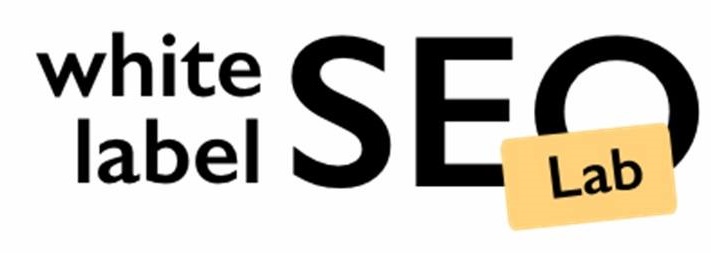How to Create a Google Business Profile Without an Address
Listing your business on Google can drive more local traffic, even if you don’t have a storefront. In this guide, we explain how to create a Google Business Profile without an address in a clear, step-by-step way. You’ll see how to set up a Service-Area Business, pick the areas you serve, and keep your street address hidden. We’ll also cover verification methods and tips to stay within Google’s rules. By the end, your profile will be live and ready for customers.
Key Takeaways
- Set up your profile as a Service-Area Business to appear in local searches without a public address.
- Select “No physical location” and define the exact zones where you serve clients.
- Avoid virtual offices and PO boxes; use only genuine service areas to comply with Google policies.
- Verify your profile by phone or mail while keeping your street address hidden from view.
- Keep your listing fresh with local keywords, clear service areas, photos, posts, and up-to-date info.
Why a Google Business Profile Matters Even Without a Storefront
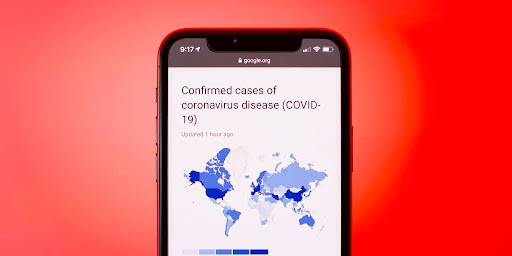
It’s easy to think that if you don’t have a traditional storefront, a Google Business Profile (GBP) isn’t for you. That’s simply not true! In today’s digital world, a GBP is a powerful tool for any business looking to connect with local customers, regardless of whether they have a physical location. Let’s explore why a GBP is so important, even if you’re running a service-area business or a home-based business listing on Google Business Profile.
- Increased Visibility: A GBP helps you show up in local search results when people are looking for services like yours. This is huge for attracting new customers who might not otherwise find you.
- Build Trust and Credibility: A complete and well-maintained GBP signals to potential customers that you’re a legitimate and trustworthy business. Reviews, photos, and regular updates all contribute to building trust.
- Direct Customer Engagement: A GBP allows customers to easily contact you, ask questions, and leave reviews. This direct interaction can lead to increased customer loyalty and positive word-of-mouth.
Think of your GBP as your digital business card. It’s often the first impression potential customers have of your business, so make it count! Even if you don’t have a physical store, your GBP can showcase your services, highlight your expertise, and provide essential information to help customers choose you.
Having a GBP is especially important if you want to create a Google Business Profile for mobile services or verify a Google Business Profile without a storefront address. It’s a way to set up a Google Business Profile without a physical location and still be found by local customers.
What Is a Service‑Area Business (SAB) in Google Business Profile?
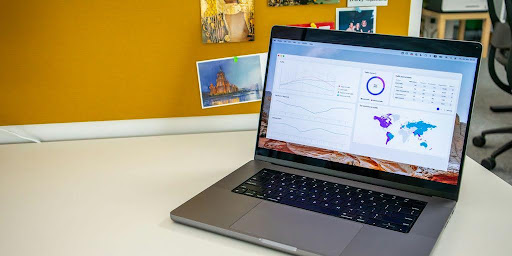
So, what exactly is a Service-Area Business (SAB) within the Google Business Profile ecosystem? It’s pretty straightforward. A SAB is a business that serves customers at their location, rather than having customers come to a physical storefront. Think plumbers, mobile dog groomers, or even that awesome freelance photographer you hired for your wedding. They bring their services to you.
This is a big deal because not every business needs or even has a traditional brick-and-mortar location. But they still need to be found online, right? That’s where the service area business setup on Google Business Profile comes in. It allows these businesses to create a profile without needing to display a physical address to the public.
SABs are a game-changer for businesses that operate on the go. They allow you to target specific geographic areas, ensuring that potential customers in your service area can easily find you when they search for relevant services.
With a SAB profile, you define the areas you serve—cities, regions, or even specific zip codes. This helps Google show your business to the right people, boosting your visibility in local searches. It’s all about connecting with customers where they are.
Here’s a quick rundown of why SABs are important:
- Increased Visibility: Reach customers in your target areas.
- Flexibility: No need for a physical address to be displayed.
- Targeted Marketing: Focus your efforts on the areas you serve.
Can You Create a GBP Without Showing Your Physical Address?
Yes, it’s possible to create a Google Business Profile (GBP) without displaying your physical address. This is particularly useful for service-area businesses (SABs) that operate directly at the customer’s location or online. The key is to correctly designate your business as a service-area business during the setup process.
Think about it: mobile car washes, freelance web developers, online coaches, or even wedding photographers often don’t have a storefront. They go to the customer or operate entirely online. Google understands this and provides options to create a GBP that reflects this business model.
It’s important to follow Google’s guidelines carefully to avoid any issues with verification or suspension. You’ll still need to provide an address for verification purposes, but you can hide it from your public profile. This allows you to benefit from the visibility and local search rankings that a GBP provides, without compromising your privacy or misleading customers.
Creating a GBP without a physical address is a great way to reach local customers if you don’t have a traditional storefront. Just make sure you accurately represent your service area and the nature of your business to avoid any problems down the line.
Avoiding Virtual Offices and PO Boxes: What’s Allowed?
Google is pretty strict about what kind of address you can use for your Google Business Profile (GBP). They want to make sure the information they show to users is accurate and trustworthy. So, let’s break down what’s allowed and what’s not when it comes to addresses.
Using a virtual office or a P.O. Box is generally a no-go. Google wants to see a real, physical location where your business operates, or at least where you can receive customers if you’re a service-area business. This is to prevent fake listings and ensure that customers can find you if needed. Think of it this way: Google wants to connect people with real businesses.
So, what can you use? Well, if you work from home, you can use your home address, but then hide it from the public. If you have a shared office space where you regularly conduct business, that might work too, but it’s best to check Google’s guidelines to be sure. The key is that it needs to be a legitimate place where your business operates. Remember,essential business information is key to a successful profile.
It’s important to remember that Google’s main goal is to provide users with the most accurate and reliable information possible. Using a fake or misleading address can lead to your GBP being suspended, which is definitely something you want to avoid.
Here’s a quick rundown:
- Virtual Offices: Generally not allowed.
- PO Boxes: Not allowed.
- Home Address (Hidden): Allowed for service-area businesses.
- Shared Office Space: Potentially allowed, check guidelines.
Basically, if it’s not a real, physical location where your business operates, it’s probably not going to fly with Google. It’s better to be upfront and honest about your business address (or lack thereof) than to try to game the system and risk getting your GBP suspended. Think about it, would you trust a business that uses a P.O. box as its main address? Probably not. So, Google is just trying to protect its users from scams and misleading information. And that’s a good thing for everyone in the long run.
Step 1: Start Your GBP Setup and Enter Business Name & Category
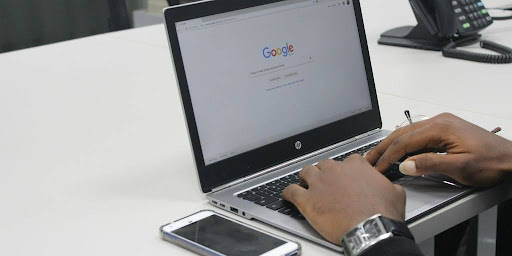
Okay, so you’re ready to get your Google Business Profile (GBP) going without a physical address. The first step is pretty straightforward. Head over to the Google Business Profile website and start the signup process. It’s similar to setting up any other online account, but pay close attention to the details you enter here, as they’ll impact how customers find you.
Entering your business name and selecting the right category are the first crucial steps.
First, you’ll be prompted to enter your business name. Make sure you enter it exactly as it appears on your signage, business cards, and other branding materials. Consistency is key here. Then, you’ll need to choose a business category. This tells Google (and potential customers) what your business does. Choose the category that best describes your primary offering. Don’t overthink it, but do take the time to select the most accurate option. You can always add more categories later, but this primary category is important for local search.
Getting these initial details right sets the foundation for your entire GBP. It’s worth spending a few extra minutes to ensure accuracy and relevance.
Think of it like introducing yourself – you want to make a good first impression, right?
Step 2: Select “No Physical Location” and Define Service Area
Okay, so you’ve started setting up your Google Business Profile (GBP). Now comes a pretty important part: telling Google you don’t have a storefront. This is where you specify that you operate as a service-area business (SAB).
First, you’ll see a question asking if you have a physical location customers can visit. Make sure you select “No.” This tells Google you provide services at your customers’ locations, not at a fixed address of your own. It’s a simple step, but it’s key to setting up your profile correctly.
Next, you’ll define your service area. This is where you tell Google where you provide your services. You can list specific cities, regions, or even postal codes. Be as accurate as possible. The more specific you are, the better chance you have of showing up in local searches. Think about where your customers are, not just where you could go.
It’s important to be realistic about your service area. Don’t list areas you don’t serve just to try and get more visibility. Google can penalize you for this, and it’s not a good way to build trust with potential customers.
Here’s a quick example:
- If you’re a plumber in Austin, Texas, you might list “Austin, TX” and surrounding areas like “Round Rock, TX” and “Pflugerville, TX.”
- If you’re a web designer working remotely, you might list several cities or even entire states, depending on where your clients are located.
It’s a good idea to review your service area periodically and update it as needed. Maybe you’ve expanded your business, or maybe you’ve decided to focus on a smaller area. Keeping your service area accurate helps Google connect you with the right customers.
Step 3: Provide Contact Info—Phone, Website, & Email
This step is all about making it easy for potential customers to get in touch with you. You’ll need to provide a phone number, website (if you have one), and email address. Accuracy is key here, as this information will be used to connect you with your audience.
It’s pretty straightforward, but let’s break it down:
- Phone Number: Use a number you actively monitor. This could be your cell, a dedicated business line, or even a virtual number. Just make sure you’re ready to answer calls or respond to messages promptly.
- Website URL: If you have a website, include it! It adds credibility and gives people a place to learn more about your business. If you don’t have one yet, consider creating a simple landing page. It doesn’t have to be fancy, just informative. Think of it as your digital storefront. You can also look into the Google Business Profile masterclass to learn more.
- Email Address: Use a professional-looking email address (e.g., yourname@yourbusiness.com). Avoid using personal email addresses like yourname123@gmail.com. It just looks more professional.
Providing accurate contact information is not just about convenience; it’s about building trust. Customers are more likely to engage with a business that’s easy to reach and appears legitimate.
It’s also worth noting that Google might use this information to verify your business, so double-check everything before submitting it. You want to make sure that you follow the best <a>Google Maps SEO</a> practices.
Step 4: Verify Your Business Without Publishing Your Address
Once you’ve set up your Google Business Profile (GBP) and indicated that you operate as a service-area business (SAB), the next crucial step is verification. Google needs to confirm that your business is legitimate, even without a public-facing address. The verification process can vary, but it’s essential to complete it to ensure your profile goes live and appears in local search results. The goal is to verify your business without revealing your personal or private address to the public.
There are several methods Google might use to verify your business. Let’s explore some common approaches:
Verification Options
- Phone Verification: Google may offer the option to verify your business via a phone call. You’ll receive an automated call at the phone number you provided during setup. The automated system will give you a verification code, which you’ll then enter into your GBP dashboard. This is often the quickest and easiest method.
- Email Verification: In some cases, Google will send a verification code to the email address you provided. Simply click the link in the email or enter the code in your GBP dashboard to complete the verification. Make sure the email address is one you have easy access to.
- Video Verification: Google might request a video recording of your business operations. This could involve showcasing your equipment, vehicles, or the areas you serve. The video helps Google confirm that you are a legitimate business operating in your stated service area. This method is becoming more common.
- Mail Verification: Although you’re creating a profile without showing your address, Google might still send a postcard to the address you used during setup. This postcard contains a verification code that you’ll need to enter into your GBP dashboard. This method can take the longest, but it’s a reliable option.
It’s important to note that the available verification methods can vary depending on your business type, location, and other factors. Google determines the most appropriate method for each business. Be prepared to provide any documentation or information Google requests to facilitate the verification process. If you encounter any issues, Google’s support resources can assist.
After you verify your business, you can proceed to optimize your profile for local search.
How to Hide Your Address After Verification
So, you’ve jumped through the hoops and verified your Google Business Profile (GBP) without showing your address initially. Great! But what if you accidentally entered your address during verification, or you’ve decided you want to hide it now? No problem, it’s pretty straightforward to do.
First, it’s important to understand why you’d want to hide your address. For service-area businesses (SABs), displaying your home address can be a privacy concern. Hiding it keeps your personal information safe while still allowing customers to find you within your service area. Hiding your address is a simple process that can be done in a few steps.
Here’s how to do it:
- Sign in to your Google Business Profile. Make sure you’re using the same Google account you used to set it up.
- Click on the “Edit profile” button. This will bring up all the editable information about your business.
- Go to the “Location” tab. This is where your address information is stored.
- Find the address field and click the pencil icon next to it. This allows you to edit your address settings.
- Untoggle the “Show business address to customers” option. This is the key step! Make sure this is switched off.
- Save your changes. It might take a couple of days for the changes to show up on Google Maps and Search. Don’t panic if it’s not immediate.
Hiding your address doesn’t mean your profile disappears. It just means your specific street address won’t be visible to the public. Customers will still see your service area and can contact you through your phone number or website.
It’s also worth noting that even with your address hidden, it’s still important to optimize your profile with relevant keywords and service areas. This helps customers find you when they search for your services in their area. Think about what people are searching for when they need your services, and make sure those terms are in your profile description. This is all part of a local SEO strategy.
By following these steps, you can successfully hide your address and maintain a professional online presence without compromising your privacy.
Optimizing Your Address‑Free Profile With Local SEO Keywords
Having a Google Business Profile (GBP) without a physical address doesn’t mean you can ignore local SEO. It makes it even more important to optimize your profile with relevant keywords to attract local customers. Think of it as compensating for the lack of a physical storefront by making your online presence super strong.
Using the right keywords helps Google understand what your business offers and who your target audience is. This, in turn, improves your chances of showing up in local search results.
Here’s how to do it:
- Business Name: If possible, include a relevant keyword in your business name, but only if it accurately reflects your business and doesn’t violate Google’s guidelines. For example, instead of “Acme Consulting,” consider “Acme Consulting – Small Business Experts” if that’s what you do.
- Business Description: This is prime real estate for keywords. Write a clear, concise description of your services, incorporating keywords naturally. Don’t stuff it with keywords, but make sure the important ones are there. Think about what people search for when they need your services. For example, if you’re a mobile dog groomer, use phrases like “mobile dog grooming,” “dog grooming at home,” and “local dog groomer.”
- Categories: Choose the most relevant categories for your business. Be specific. If you’re a plumber specializing in emergency repairs, select “Emergency Plumber” in addition to “Plumber.” This helps Google connect you with the right customers.
It’s important to remember that keyword stuffing can hurt your ranking. Focus on providing valuable information to potential customers, and use keywords naturally within that context.
- Service Areas: Define your service areas accurately. This tells Google where you provide your services, ensuring you show up in searches from those locations. Be specific, but don’t overdo it. Focus on the areas where you actively work.
By strategically incorporating local SEO keywords into your address-free GBP, you can significantly improve your visibility in local search results and attract more customers. Remember to keep your profile updated and monitor your performance to make adjustments as needed. You can also boost local visibility by regularly posting updates and engaging with customer reviews.
Using Service Areas Strategically for Better Local Search Reach
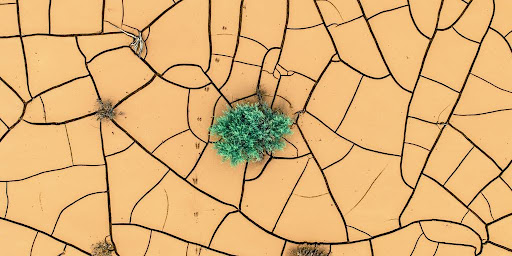
It’s easy to just set your service areas and forget about them, but that’s a mistake. Think of your service areas as a powerful tool to boost your visibility in local search. You need to be strategic about how you define them. It’s not just about marking a few cities on a map; it’s about understanding where your customers are and making sure Google knows it too.
Carefully defining your service areas can significantly improve your local search reach.
Here’s how to make the most of it:
- Be Specific: Don’t just select entire states or huge regions. Focus on the specific cities, towns, or even neighborhoods where you provide your services. The more precise you are, the better Google can match you with relevant searches.
- Expand Gradually: Start with your core service area and then gradually expand as your business grows. This helps you avoid overstretching yourself and ensures you can provide quality service to all your customers.
- Monitor Your Results: Keep an eye on your Google Business Profile insights to see where your customers are coming from. This will help you refine your service areas over time and focus on the most profitable areas.
Think of your service area as a virtual storefront. It tells Google (and potential customers) exactly where you do business. Make sure that the message is clear, accurate, and targeted.
Consider a mobile car detailing business. Instead of just saying they serve the entire county, they could specify “Downtown Anytown,” “West Anytown Suburbs,” and “East Anytown Industrial Park.” This level of detail helps them show up in searches like “car detailing downtown Anytown” much more effectively. Remember to optimize your website with local content to further enhance your reach.
Enhance Credibility: Photos, Posts, Reviews & Citations
It’s not enough to just have a Google Business Profile; you need to make it shine. Think of your GBP as your digital storefront – even if you don’t have a physical one. A well-maintained profile builds trust and encourages potential customers to choose you. Let’s look at how to make your profile stand out.
Photos: Show, Don’t Just Tell
High-quality photos are a must. They give potential customers a glimpse into what you do and what they can expect. Use photos to showcase your work, your team, or even just the tools you use.
- Before-and-after shots: Great for service-based businesses.
- Team photos: Help customers connect with the people behind the business.
- Product photos: If you sell products, make sure they look their best.
Posts: Keep Your Audience Engaged
Google Business Profile posts are like mini-ads that appear directly in search results. Use them to share updates, promote offers, or announce events. Make sure to optimise Google Business Profile posts to get the most out of them.
- Promotions: Highlight special deals or discounts.
- Events: Announce upcoming workshops, webinars, or sales.
- Updates: Share news about your business, like new services or products.
Reviews: Social Proof That Matters
Reviews are a huge factor in building trust. Encourage your satisfied customers to leave reviews on your GBP. And, just as importantly, respond to all reviews – both positive and negative. A quick thank you goes a long way. Addressing negative feedback shows you care about customer satisfaction.
Citations: Build Your Online Presence
Citations are mentions of your business name, address, and phone number (NAP) on other websites. They help Google verify your business and improve your local search ranking. The more consistent and accurate your citations are, the better. Think of it as building a solid foundation for your online presence.
Consistent NAP information across the web signals to Google that your business is legitimate and trustworthy. This consistency helps improve your local search ranking and makes it easier for customers to find you.
Here’s a simple table to illustrate the importance of consistent citations:
| Website | Business Name | Address | Phone Number |
| Yelp | Example Service Co. | 123 Main St, Anytown, USA | (555) 123-4567 |
| Yellow Pages | Example Service Company | 123 Main Street, Anytown, USA | 555-123-4567 |
| Chamber of Commerce | Example Service Co. | 123 Main St., Anytown, USA, 12345 | (555)1234567 |
Notice the inconsistencies? Even small differences can impact your ranking. Make sure your information is uniform across all platforms.
Avoiding Suspension: GBP Best Practices and Ongoing Management
It’s great you’ve got your Google Business Profile (GBP) up and running without an address, but the work doesn’t stop there. Maintaining your GBP and following best practices is key to avoiding suspension and keeping your business visible. Google has rules, and they do enforce them. Let’s look at how to keep your profile in good standing.
Here are a few things to keep in mind:
- Keep Information Accurate: Make sure your phone number, website, service areas, and business hours are always up-to-date. Inaccurate info can lead to suspension.
- Respond to Reviews: Both positive and negative reviews need responses. It shows you care about your customers.
- Post Regularly: Keep your profile fresh with regular posts about offers, updates, or industry news. Stale profiles can look neglected.
Think of your GBP as a living thing. It needs constant care and attention to thrive. Ignoring it is like neglecting a garden – weeds will grow, and it won’t look very appealing.
One of the most important things is to avoid common triggers that lead to suspension. Here are a few things that can get you in trouble:
- Using a virtual office or PO box (as discussed earlier).
- Stuffing your business name with keywords.
- Creating multiple listings for the same business at the same location (or service area).
- Inconsistent information across the web.
Here’s a simple table to illustrate the importance of consistent information:
| Information | GBP Listing | Website | Other Online Directories |
| Business Name | Joe’s Plumbing | Joe’s Plumbing | Joe’s Plumbing |
| Phone Number | 555-1212 | 555-1212 | 555-1212 |
| Website | joesplumbing.com | joesplumbing.com | joesplumbing.com |
Inconsistencies can confuse Google and your customers, potentially leading to a suspension. So, double-check everything.
To avoid suspension, keep your Google Business Profile in good shape. Double-check your details and reply fast to any messages. Need help? Visit our site and get a free quote today.
Frequently Asked Questions
Can I create a Google Business Profile without showing my street address?
Yes. During setup, choose the option that says you don’t have a physical location and then set up your service area instead.
What is a service-area business on Google Business?
It’s a business that visits or delivers to customers, like home tutors, mobile car washers, or online coaches. You do not need a public address.
How do I verify my business without publishing my address?
Google can send a postcard, call you by phone, or email a code to a private address. That address stays hidden from the public.
Will hiding my address hurt my local search ranking?
No. Not showing your address does not affect your rank. Google still uses your service-area settings to match local searches.
Can I use a P.O. box or virtual office for verification?
No. Google requires a real street address to send the verification code. That address stays private once you hide it.
How do I hide my address after verification?
Sign in to your profile, click “Edit profile,” go to the Location section, turn off “Show address,” and save. It can take a few days to update.
What information should I add after hiding my address?
Include your phone number, website, hours, services, photos, and a clear business description. All these help customers find you.
How can I avoid having my profile suspended?
Always use accurate details, follow Google’s rules, keep your info up to date, and avoid using spammy keywords in your name or description.
I am 10-year experienced digital marketing expert with experience of managing Local SEO, PPC, and Social media accounts.