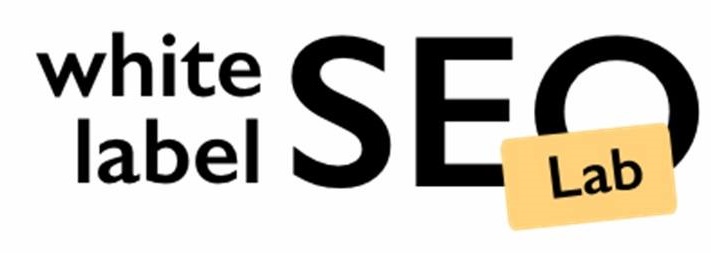Where Can I See My Gmail Password on My Phone?
Many people wonder, “Where can I see my Gmail password on my phone?” It’s a common question, especially when you need to log into a new app or device and can’t quite recall your password. While you can’t directly view your password within the Gmail app itself for security reasons, Google offers ways to access it if you’ve saved it. This guide will walk you through how to find your saved Gmail password using your phone’s built-in features and Google’s password management tools.
Key Takeaways
- Your Gmail password isn’t directly visible within the Gmail app for security purposes.
- Saved Gmail passwords can typically be accessed through Google Password Manager on both Android and iPhone devices.
- On Android, look for Google Password Manager in your phone’s Settings.
- On iPhone, you can often find saved Google passwords in Settings > Passwords, or via Chrome’s autofill settings.
- If you can’t find your password, you may need to reset it using Google’s account recovery process.
Why You Can’t View Your Gmail Password Directly in the Gmail App

It’s a common question, and honestly, a bit frustrating: you want to see your Gmail password right there in the Gmail app, but you can’t. The Gmail application itself is designed not to display your password directly. This is a security measure. Think about it – if someone got hold of your unlocked phone, they could easily open the Gmail app and see your password, which would be a huge problem for your account security. Google keeps your password hidden within the app to prevent this kind of easy access.
Instead of showing you the password, the app relies on the fact that you’ve already logged in. It uses stored credentials or tokens to keep you signed in. If you need to access your password, you have to go through a different, more secure route, usually involving your phone’s built-in password manager or Google’s password management system. This separation is key to protecting your sensitive information.
Why the Gmail App Doesn’t Show Your Password
- Security First: The primary reason is to protect your account. Displaying the password within the app would make it vulnerable if your phone were lost or stolen.
- Separation of Concerns: The Gmail app is for sending and receiving emails. Managing and displaying saved passwords is a function handled by the operating system or dedicated password management tools.
- User Experience: While it might seem inconvenient, it’s a standard practice for most apps that handle sensitive login information. They focus on letting you use the service, not on revealing the credentials used to access it.
Where Passwords Are Stored
When you save your password for Gmail on your phone, it doesn’t just vanish into thin air. It’s typically stored securely by:
- Google Password Manager: This is Google’s built-in service that syncs your passwords across devices if you’re signed into your Google account. It’s accessible through your Google account settings or Chrome.
- Device’s Built-in Manager: Android phones have their password management system, and iPhones use iCloud Keychain. These systems also store your login details securely.
So, while the Gmail app won’t show you the password, the information is still saved and accessible, just through different channels designed with security in mind. If you’re having trouble accessing your account, sometimes re-adding your account as a “Google” account can help resolve issues with the mail server not responding, especially on iPhones.
How Saved Gmail Passwords Work via Google Password Manager
When you use Google services, like Gmail, and choose to save your login details, your phone or computer works with Google’s Password Manager. This system is designed to keep your passwords safe and make signing in easier across your devices. Essentially, your password isn’t stored directly in the Gmail app itself, but rather in a secure, encrypted vault managed by Google. This means that even if you switch phones or use a different device, your Gmail login information can be readily available, provided you’re signed into your Google account.
Here’s a breakdown of how it generally works:
- Saving: When you log into Gmail on a device and Chrome (or another browser/app that uses Google Password Manager) asks if you want to save your password, accepting this action sends the encrypted password to your Google Account.
- Syncing: Once saved, this information syncs across all devices where you’re logged into the same Google Account. This is why you might see your Gmail password pop up automatically when you try to log in on a new device.
- Accessing: To view or manage these saved passwords, you typically go through your device’s settings or directly through the Google Password Manager interface, which can be accessed via a web browser.
It’s important to understand that Google doesn’t allow direct viewing of your password within the Gmail app for security reasons. The process involves accessing the password manager where the password is stored. You can manage your saved passwords, including those for Gmail, at passwords.google.com.
Accessing Saved Gmail Passwords on Android: Step-by-Step
If you’re using an Android device and have previously saved your Gmail password through the Chrome browser, you can access it via Google’s Password Manager. This is a built-in feature designed to securely store your login credentials. It’s important to remember that you won’t find your password directly within the Gmail app itself; instead, it’s managed centrally by Google.
Accessing Your Saved Password
Here’s a step-by-step guide to finding your saved Gmail password on your Android phone:
- Open the Settings app on your Android device. This is usually represented by a gear icon.
- Scroll down and tap on ‘Google’. This will take you to your Google account settings on the device.
- Select ‘Manage your Google Account’. This option might be slightly different depending on your Android version, but it generally leads to your account management page.
- Navigate to the ‘Security’ tab. You can usually swipe left or right through the tabs at the top of the account screen to find this.
- Scroll down to the ‘Password Manager’ section and tap on it.
- Find and tap on ‘google.com’ or ‘Passwords.google.com’ from the list of saved websites.
- You will be prompted to verify your identity. This might involve entering your phone’s PIN, pattern, password, or using your fingerprint or face unlock.
- Once verified, you’ll see your saved Gmail password. You can tap the ‘eye’ icon to reveal it.
It’s worth noting that if your password isn’t listed here, it likely means you haven’t saved it through Chrome, or it was previously deleted. In such cases, you might need to reset your password if you can’t recall it. For alternative methods, you can check your browser’s password manager if you use a different browser to access Gmail, as mentioned in this guide.
Remember, Google prioritizes your account security. Therefore, direct viewing of passwords is intentionally restricted, and access is always protected by an authentication step. This ensures that only you can retrieve your saved credentials.
Viewing Gmail Passwords on iPhone via Chrome AutoFill Settings
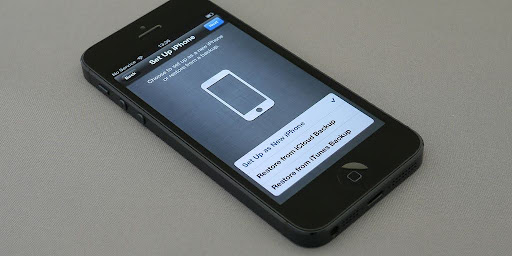
While the Gmail app itself won’t display your password, your iPhone can store it securely if you’ve used Chrome to log in. This is thanks to Chrome’s autofill feature, which syncs with your Google Account. This method allows you to retrieve your password without needing to reset it.
Here’s how to find it:
- Open the Settings app on your iPhone.
- Scroll down and tap on Passwords. You might need to authenticate with your passcode, Face ID, or Touch ID here.
- Look for an entry related to Google or Gmail. This might appear as google.com or gmail.com.
- Tap on the relevant entry. If your password is saved, you’ll see it listed. You can tap the entry to reveal the password after another authentication prompt.
It’s important to remember that this only works if you’ve previously allowed Chrome to save your password. If you haven’t, the password won’t be listed here. For managing all your saved passwords, including those for Google services, the Google Password Manager dashboard is the most comprehensive place to look.
Accessing saved passwords on your iPhone through Chrome’s autofill is a convenient way to retrieve forgotten credentials. However, it relies on the password having been saved in the first place. If it’s not there, you’ll need to consider other options like password reset.
Why Gmail App Itself Doesn’t Reveal Your Password
You might be wondering why the Gmail app itself doesn’t just show you your password. It’s a fair question, especially when you’re trying to access your account on a new device or if you’ve forgotten it. The main reason boils down to security. Google designs its apps, including Gmail, with the principle of protecting your sensitive information at its core. Allowing direct viewing of your password within the app would create a significant security vulnerability. If someone gained access to your unlocked phone, they could easily open the Gmail app and see your password, which is not ideal.
Instead of storing your password in a way that’s easily readable by the app, Google relies on its robust password management system. When you save your password, it’s typically handled by the Google Password Manager, which is designed to store credentials securely. This means the app doesn’t actually.
Authentication Required
When you try to view your saved Gmail password on your phone, you’ll likely run into a security step. This is a good thing, really. It’s there to make sure it’s you trying to access this sensitive information, not someone else who might have gotten hold of your unlocked phone.
So, what does this usually look like? Well, before you can see that password, your phone will ask you to confirm your identity. This can happen in a few ways:
- PIN or Pattern: You might need to enter the PIN or draw the pattern you use to unlock your phone.
- Biometric Authentication: If your phone has fingerprint or facial recognition, it might prompt you to use that.
- Device Password: Sometimes, it’s the password you use for your device itself.
This extra step is a standard security measure across most modern operating systems and apps that handle sensitive data. It’s similar to how you might need to re-enter your password or use Face ID when making a purchase or accessing certain banking apps. It’s all about adding another layer of protection to your personal information, like your Gmail password.
It’s important to remember that even though you’re accessing a saved password, the system still treats it as a high-security item. This is why the prompt appears, preventing unauthorized viewing even if someone has brief access to your device.
If you’re having trouble with this step, it might be because your phone’s security settings are not configured, or perhaps you’ve forgotten the PIN or password it’s asking for. In such cases, you might need to revisit your phone’s security settings or consider a password reset if you’re completely locked out. For instance, if you’ve recently had to recover your account due to a 2-Step Verification issue, ensuring your device’s security is up-to-date is key.
When Gmail Password Isn’t Listed
Sometimes, when you go looking for your Gmail password on your phone, you might not find it listed where you expect. This usually means a few things. It’s possible you never actually saved the password to your Google account or your phone’s autofill settings in the first place. Or, perhaps, it was deleted at some point. Google doesn’t keep a direct list of your passwords within the Gmail app itself for security reasons. If you’re trying to access it and it’s just not there, don’t panic. There are still ways to get back into your account.
Reasons Your Password Might Not Be Listed
- No Prior Saving: You might have logged into Gmail on your phone without choosing the option to save the password. This is common if you’re using a public computer or a device that isn’t yours.
- Accidental Deletion: It’s easy to accidentally clear saved passwords from your browser or Google account settings, especially if you’re cleaning up stored data.
- Using a Different Account: You might be looking in the wrong Google account’s password manager if you have multiple accounts.
- Browser/App Issues: Occasionally, a glitch in the browser or app where the password was saved could prevent it from appearing.
What to Do If Your Password Isn’t Listed
If you can’t find your password through the usual methods, the most straightforward solution is to reset it. This process is designed to help you regain access even if you’ve forgotten or lost your password.
- Initiate Password Reset: Go to the Google Account recovery page. This is the official way to get help if you’ve forgotten your password. You’ll need to provide information to verify your identity.
- Follow Verification Steps: Google will ask you a series of questions or send codes to your recovery email or phone number to confirm you’re the account owner.
- Create a New Password: Once your identity is confirmed, you’ll be prompted to create a new, strong password for your Gmail account.
Remember, Google prioritizes security. They don’t make it easy to view passwords directly from the app to prevent unauthorized access. If you can’t find it, resetting is the safest and most reliable path forward. You can always reset your password if you’ve forgotten it.
After resetting, make sure to save your new password in your Google Password Manager or your phone’s settings so you don’t run into this issue again.
How to Reset Your Gmail Password If You Can’t Find It
If you’ve misplaced your Gmail password and can’t retrieve it through the methods mentioned earlier, the most direct solution is to reset it. This process is designed to be straightforward and secure, ensuring that only you can regain access to your account. It’s a common situation, and Google provides a clear path to get back into your account.
Steps to Reset Your Gmail Password
- Initiate the Recovery Process: Go to the official Google Account recovery page. You can find this by searching for “Google Account Recovery” or directly visiting the relevant page. This is the primary and safest way to recover your account.
- Enter Your Email Address: Provide the Gmail address for which you need to reset the password.
- Follow Verification Prompts: Google will ask you a series of questions to verify your identity. This might include entering the last password you remember, answering security questions, or providing a recovery email address or phone number that you previously linked to your account.
- Enter New Password: Once your identity is confirmed, you’ll be prompted to create a new password. Make sure it’s strong and unique, combining letters, numbers, and symbols.
- Confirm New Password: Re-enter your new password to confirm.
What If You Can’t Remember Any Recovery Information?
If you’ve lost access to your recovery email and phone number, or can’t recall any details to verify your identity, the recovery process becomes more challenging. However, Google still offers a chance to prove ownership. You’ll need to provide as much accurate information as possible about your account usage. This might include:
- The month and year you created the account.
- Frequently emailed contacts.
- Other Google services you use with the account (like YouTube or Drive) and how often.
Be as thorough as possible. Even if you can’t recall everything, providing more details increases your chances of regaining access.
Important Considerations
- Use a Trusted Device and Location: If possible, try to complete the password reset process from a device and location you’ve previously used to access your Gmail account. This can help Google recognize you more easily.
- Be Patient: Account recovery can sometimes take time, especially if you’re providing a lot of information. Give the system a chance to review your request.
- Security: After successfully resetting your password, it’s highly recommended to review your account security settings. Consider enabling two-factor authentication for an added layer of protection against unauthorized access. You can also check your Google Password Manager to ensure all saved passwords are up-to-date and secure.
Using Google Password Manager Dashboard via Web for Full Management
While your phone’s Gmail app won’t show you your password directly, Google offers a robust web-based tool for managing all your saved credentials: the Google Password Manager dashboard. This is the central hub where you can see, manage, and even share passwords you’ve saved across your devices through Chrome or Android. It’s a really handy place to get a full overview of your digital keys.
Accessing the Google Password Manager Dashboard
To get to the dashboard, you’ll need to use a web browser. Simply go to passwords.google.com. Make sure you’re signed into the Google account associated with the passwords you want to view. This website provides a comprehensive list of all the websites and apps for which you’ve saved login information.
What You Can Do on the Dashboard
Once you’re logged in, you’ll find a variety of options:
- View Saved Passwords: Locate “google.com” or “gmail.com” in the list. Clicking on it will prompt you to verify your identity (usually with your device’s PIN, fingerprint, or face scan) before revealing the password.
- Edit or Delete Passwords: If a password needs updating or you no longer use a service, you can easily edit or remove the saved entry.
- Check for Compromised Passwords: The dashboard can scan your saved passwords to see if any have appeared in known data breaches, alerting you to change them.
- Add New Passwords: You can manually add passwords for sites or apps that Chrome might not have prompted you to save.
- Share Passwords: For family members within your Google Family Group, you can securely share saved passwords.
It’s important to remember that while this dashboard lets you see your passwords, it’s still a sensitive area. Always ensure you’re on a secure network and that your device is protected with a strong lock screen when accessing it. Think of it like having a digital key ring; you want to keep that safe.
Using the Google Password Manager dashboard is a great way to keep your login information organized and secure. It’s also a good place to check if you’ve saved a password for a particular service, which can be helpful if you’re having trouble logging in. For those looking to move beyond traditional passwords, exploring options like passkeys is also a good idea.
Protecting Your Gmail Password
Adding an extra layer of security to your Gmail account is a really good idea, and one of the best ways to do that is by enabling two-factor authentication, often called 2FA. Think of it like having a second lock on your door. Even if someone somehow gets the key (your password), they still can’t get in without the second lock being opened. This makes it much harder for unauthorized people to access your account.
How 2FA Works
When you try to log in from a new device or browser, after you enter your password, you’ll be asked for a second piece of information. This could be a code sent to your phone via text message, a code generated by an app like Google Authenticator, or even a physical security key. This extra step confirms that it’s you trying to log in.
Setting Up 2FA for Gmail
Getting 2FA set up is pretty straightforward. You’ll usually do this through your main Google Account settings. Here’s a general idea of the steps:
- Go to your Google Account settings. You can usually find a link to this from your Gmail account or by searching for “Google Account”.
- Look for the “Security” section.
- Find the option for “2-Step Verification” or “Two-Factor Authentication” and click to set it up.
- Follow the on-screen prompts. This will involve verifying your phone number or setting up an authenticator app. Google Authenticator is a popular choice for generating these codes.
Why It’s Important
Enabling two-factor authentication is one of the most effective ways to protect your Gmail account from unauthorized access. Even if your password gets compromised, 2FA provides a significant barrier. It’s a simple step that greatly improves your account’s safety. You can manage your saved passwords and other security settings through the Google Password Manager dashboard on the web, which gives you a clear overview of your account’s security posture.
Avoiding Risky Practices
You might be tempted to look for third-party apps or websites that claim they can reveal your saved passwords, but this is a really bad idea. These kinds of services are often scams designed to steal your information, not help you. They might ask for your Google account login details, which is a huge red flag. If you give them your password, they could lock you out of your account or even use it for malicious purposes. Remember that Google has security measures in place for a reason. Trying to bypass them with shady software is just asking for trouble.
Risks of Using Untrusted Password Reveal Tools
- Malware and Viruses: Many of these apps are bundled with malware that can infect your device, stealing your data or damaging your system.
- Phishing Attempts: They might trick you into revealing more sensitive information beyond just your password, like personal details or financial information.
- Account Compromise: Giving your login credentials to an untrusted source is the fastest way to have your account taken over. Google itself has warned about new scams that try to trick users.
It’s important to stick to official methods for managing your passwords. Relying on unverified tools can lead to serious security breaches and loss of access to your accounts. Always prioritize your digital safety by using trusted services.
Why Stick to Official Methods
- Security: Google’s built-in password manager and Chrome’s autofill are designed with security in mind, using encryption to protect your data. You can manage your passwords at passwords.google.com.
- Reliability: Official tools are tested and maintained, meaning they are less likely to fail or cause problems.
- Legitimacy: They are the only legitimate ways to access and manage passwords saved through Google services.
Best Practices for Securing Gmail Access on Mobile
Keeping your Gmail account secure on your mobile device involves a few smart habits. It’s not just about having a strong password, though that’s a big part of it. Think of it like locking your house – you do more than just put a lock on the door, right? You might also have an alarm system or make sure no windows are left open.
Use Strong, Unique Passwords
First off, make sure your password is tough to guess. This means mixing uppercase and lowercase letters, numbers, and symbols. Don’t use common words or personal information like birthdays. It’s also really important not to reuse passwords across different websites or apps. If one site gets hacked, all your other accounts could be at risk too. Consider using a password manager to help you create and remember these complex passwords. You can find more tips on creating a secure password at Google’s security advice.
Enable Two-Factor Authentication (2FA)
This is like having a second lock on your account. Even if someone gets your password, they still can’t get in without a second verification step, usually a code sent to your phone or an authenticator app. It’s an effective way to stop unauthorized access.
Be Wary of Suspicious Emails and Links
Phishing scams are common, where people try to trick you into giving up your password. Always look closely at the sender’s email address and be cautious about clicking on links or downloading attachments, especially if they seem unexpected or too good to be true. If an email looks like it’s from Google but something feels off, it’s better to go directly to your Gmail account through your browser or the official app instead of clicking any links in the email.
Regularly Review Account Activity
Periodically check your Google Account for any unusual activity. This includes checking recent sign-ins and devices that have accessed your account. If you see anything you don’t recognize, it’s a sign to change your password immediately and investigate further.
Keep Your Apps and Operating System Updated
Software updates often include security patches that fix vulnerabilities. Make sure your phone’s operating system and the Gmail app itself are always up-to-date. This helps protect you from known security weaknesses.
Keeping your Gmail safe on your phone is super important. Think of it like locking your front door! We’ve put together some easy tips to help you do just that. Want to learn more about keeping your online stuff secure? Check out our website for more helpful guides and tips!
Frequently Asked Questions
Can I view my Gmail password directly in the Gmail app on my phone?
You cannot directly see your Gmail password within the Gmail app itself. Google keeps your password hidden for security reasons, even when you are logged in. The app is designed to use your saved login information without displaying the actual password.
How does Google Password Manager help me access my Gmail password?
Google saves your password securely through its Google Password Manager. When you log in to Gmail or other Google services on your phone, you often have the option to save your password. This manager then allows you to access it through your phone’s settings or the Chrome browser.
What are the steps to see my saved Gmail password on an Android phone?
On Android devices, you can find your saved Gmail password by going to ‘Settings,’ then ‘Google,’ and selecting ‘Manage your Google Account.’ From there, navigate to ‘Security’ and look for ‘Password Manager.’ You can then find the entry for Google or Gmail and tap the ‘eye’ icon to reveal it after authenticating.
How can I find my Gmail password on an iPhone?
On an iPhone, you can typically find your saved Gmail password within the device’s ‘Settings.’ Scroll down to ‘Passwords,’ and you may need to authenticate with your passcode or Face ID. Look for ‘google.com’ or ‘gmail.com’ in the list of saved passwords to view it.
What should I do if my Gmail password doesn’t appear in my phone’s password manager?
If your Gmail password is not showing up in your password manager, it likely means you either never saved it or it was deleted at some point. You can try logging in again and choosing the option to save your password, or if you’ve forgotten it, you will need to reset it.
Why do I need to enter my phone’s PIN or use biometrics to see my password?
Before you can view a saved password on your phone, you will almost always be asked to verify your identity. This is usually done by entering your phone’s PIN, using your fingerprint (if available), or facial recognition. This extra step protects your account if your phone falls into the wrong hands.
What is the best way to recover my Gmail password if I can’t find it?
If you cannot find your Gmail password through any of these methods, the most reliable solution is to reset it. You can do this by visiting the Google Account recovery page and following the prompts to create a new password. Make sure to choose a strong, unique password.
What are the best practices for securing my Gmail password?
To keep your Gmail password safe, always use a strong, unique password that is hard to guess. It’s also highly recommended to enable two-factor authentication (2FA) on your Google Account. This adds an extra layer of security by requiring a second form of verification besides just your password.