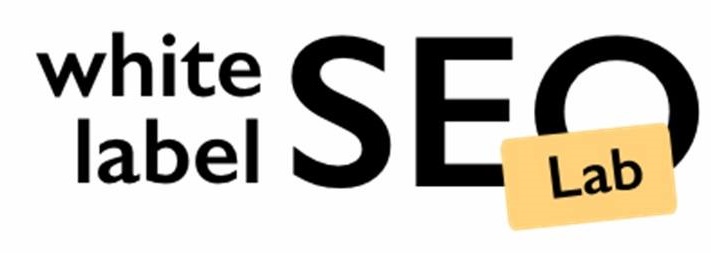Are you new to Google Analytics 4? and seeking an opportunity to set up a goal for order confirmation/successful form submissions, then you are in the right blog. We are here to help you with our new guide for GA4.
GA4 is the upgraded version of Google Analytics (e.g. Universal or Classic Analytics).
CIAO, goals. Hello, Conversions!
Those who are familiar with the old Google Analytics (e.g. Universal or Classic Analytics) are already aware of the term “Goals”. If we need to track conversions, then we need to create Goals.
Now GA4 is an event-based analytic tool. Everything is an event now. Click, Order, Page views, etc.
So here we need to set up events for GA4 and then let GA4 know which events are more important than others.
Don’t think that GA4 will be the most difficult to understand. We are here to help you to understand in very simple steps.
How to create an event for thanks page/destination page and Mark them as conversions in GA4
Detailed Video made by White Label SEO:
For example: If you have a website called www.yourwebsite.com, if anyone places the order or fills the contact form or subscribes to the newsletter then after successful submitting details form will be redirected to a thank you page. And you need to track conversion for successful submissions. Following are the steps which you have to follow:
1. Go to GA4 Dashboard (https://analytics.google.com/analytics/web/).
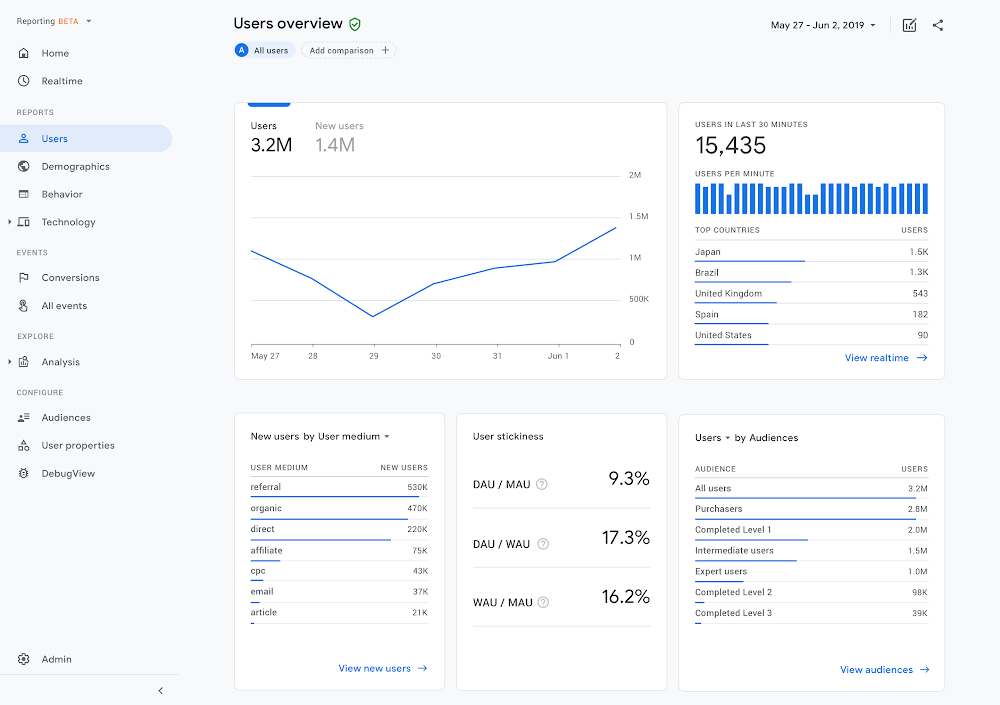
2. Then click on All Events
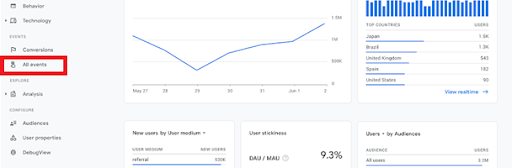
3. Then click on Create Event
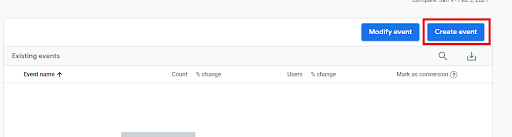
4. Then click on Create
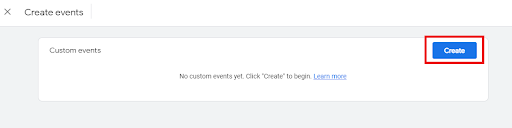
5. Fill in the event name

6. We need to enter the following conditions:
- event_name equals page_view
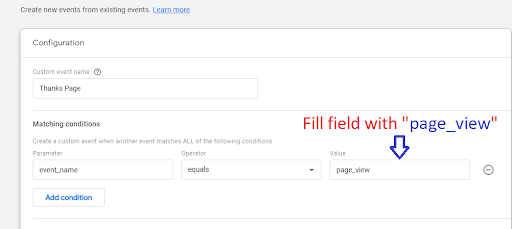
7. Then click on Add condition
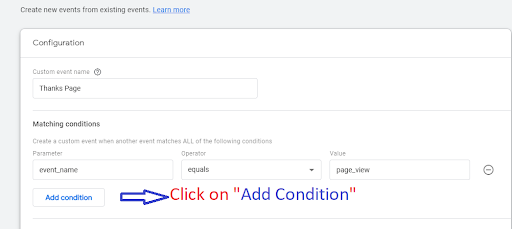
8. Then fill the other condition with:
- page_location contains /thank-you/
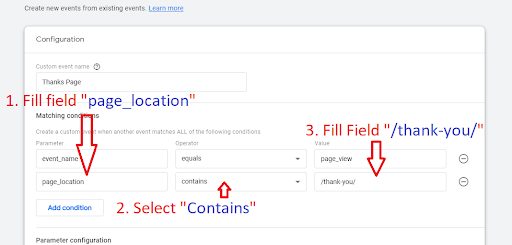
9. Then click on Create button
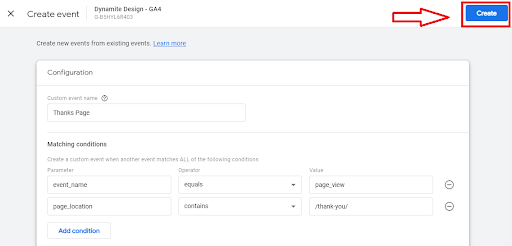
10. Then wait for 1-2 hours, in all events your created event starts showing. Then mark the event as Conversion by tick the button shown in the below image.
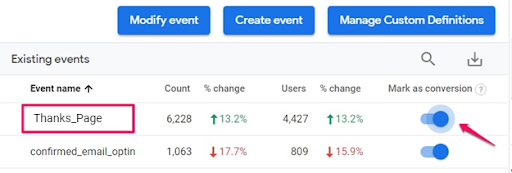
Congratulations Conversion is successfully set up in Google Analytics 4.
How to check if Conversion is properly set up or not in Google Analytics 4?
Detailed Video made by White Label SEO: https://youtu.be/3u9MxNjvvXE
- Go to GA4 Dashboard (https://analytics.google.com/analytics/web/).
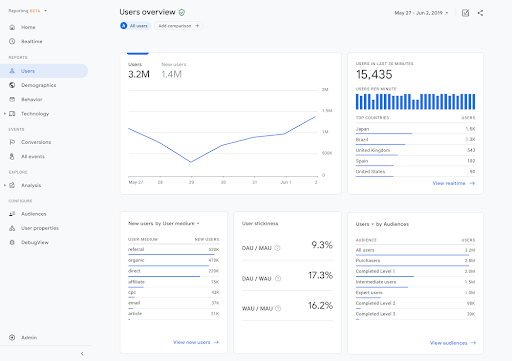
- Then click on the Real-time in the menu
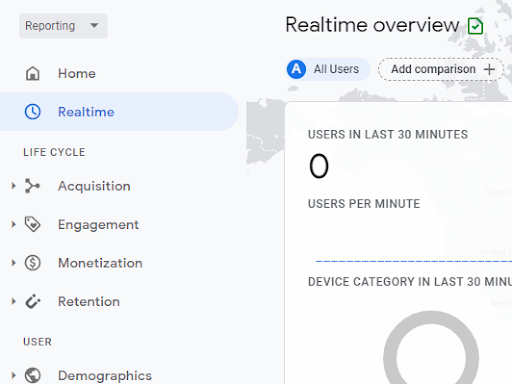
- Then, Open the website and fill the form and go to the destination page in the browser.
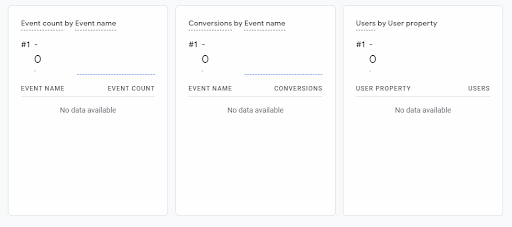
- After submitting the form, scroll the window and go to the Events and conversions window.
- You can find your created event in the event column and Conversions in the conversion column. (It will only show the real-time data).
Conclusion
If you are still facing issues in creating conversions in Google Analytics 4 you can contact us, White Label SEO Lab is here 24/7 to help you with GA4 issues and more.
I am 10-year experienced digital marketing expert with experience of managing Local SEO, PPC, and Social media accounts.